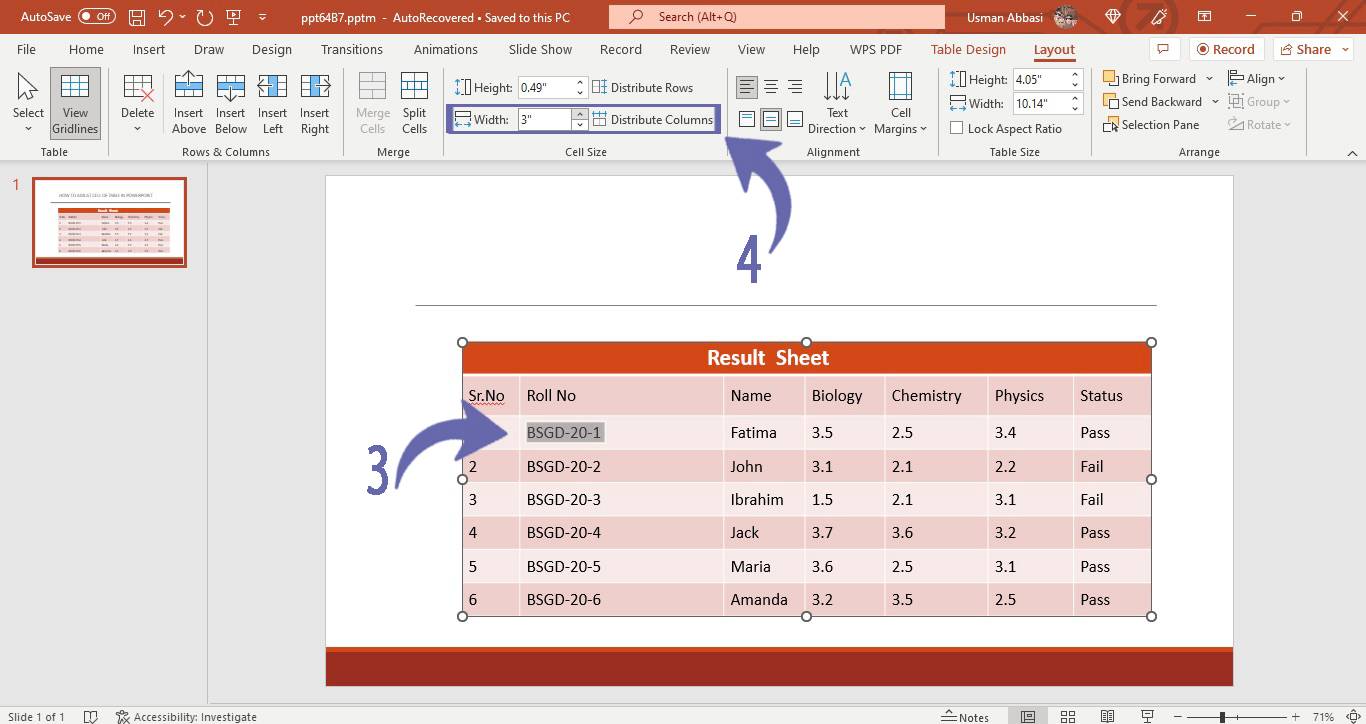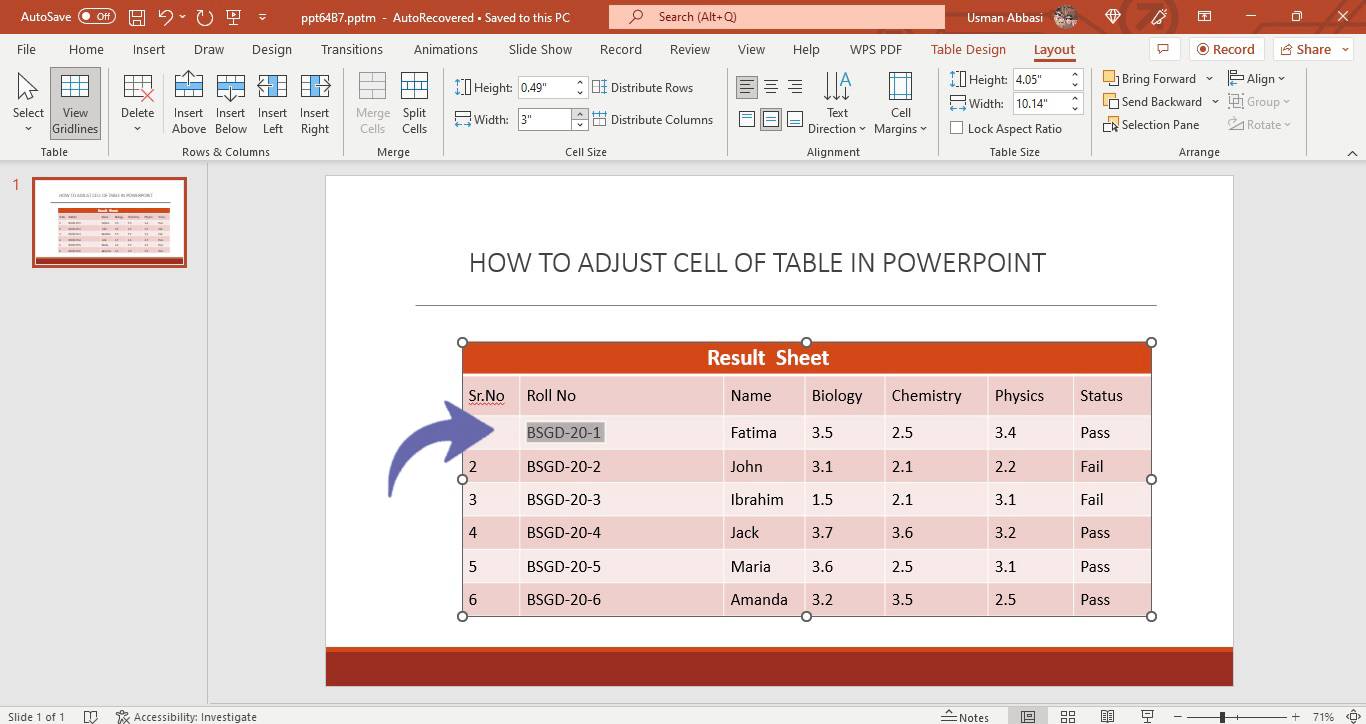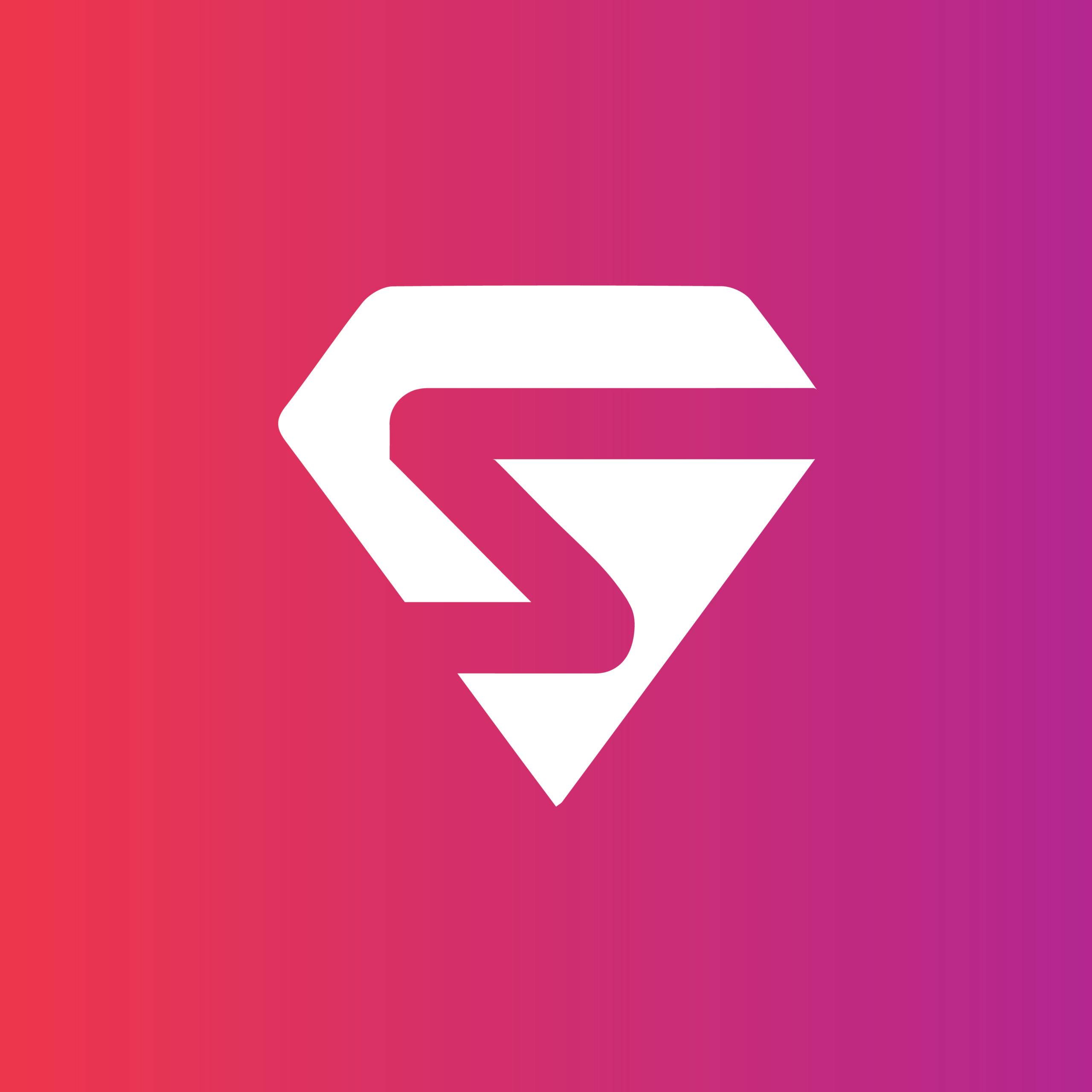How to adjust the size of a table cell in PowerPoint
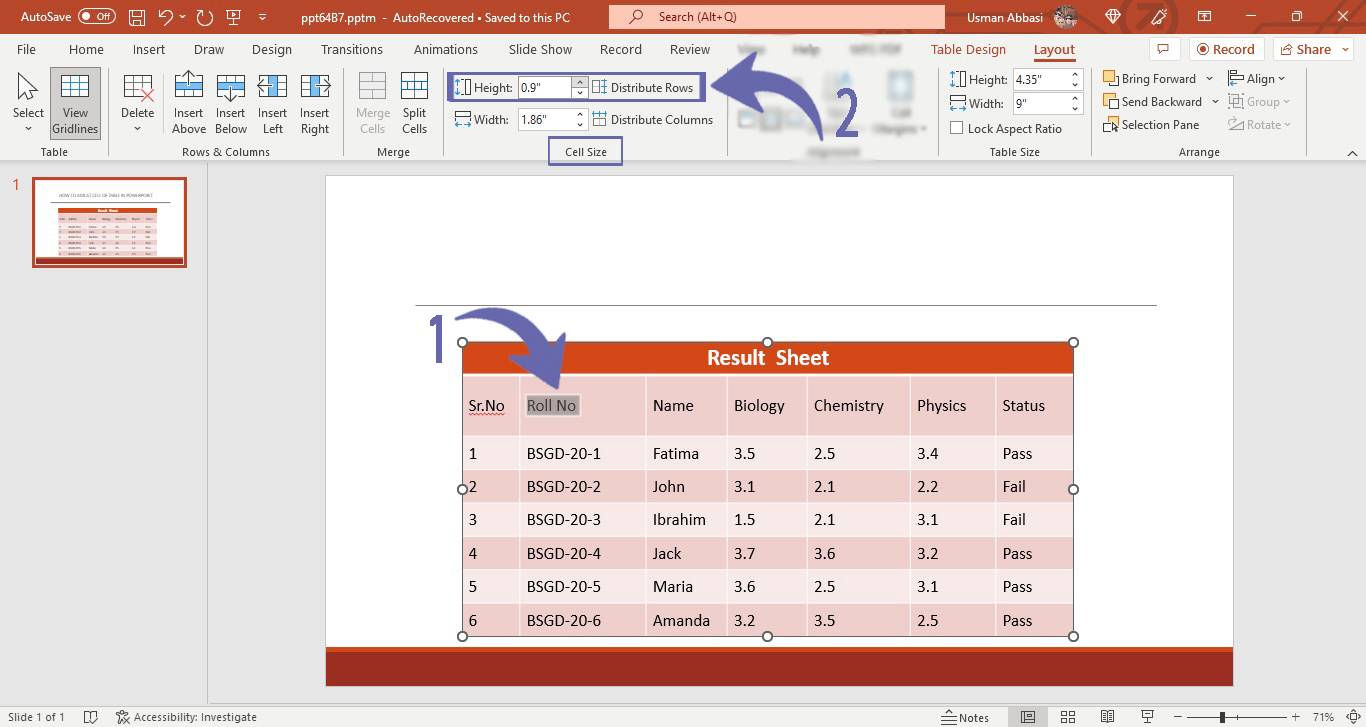
1. Select the cell/s to adjust its size
2. From the “Layout tab”, in the “Cell Size” group, a few options will appear i.e.,
Table Row Height (set the height of the selected cell/s by inserting your desired height value or simply click the up and down arrows to increase or decrease the value)
Distribute Rows (click this option to equally distribute the height of the selected rows )
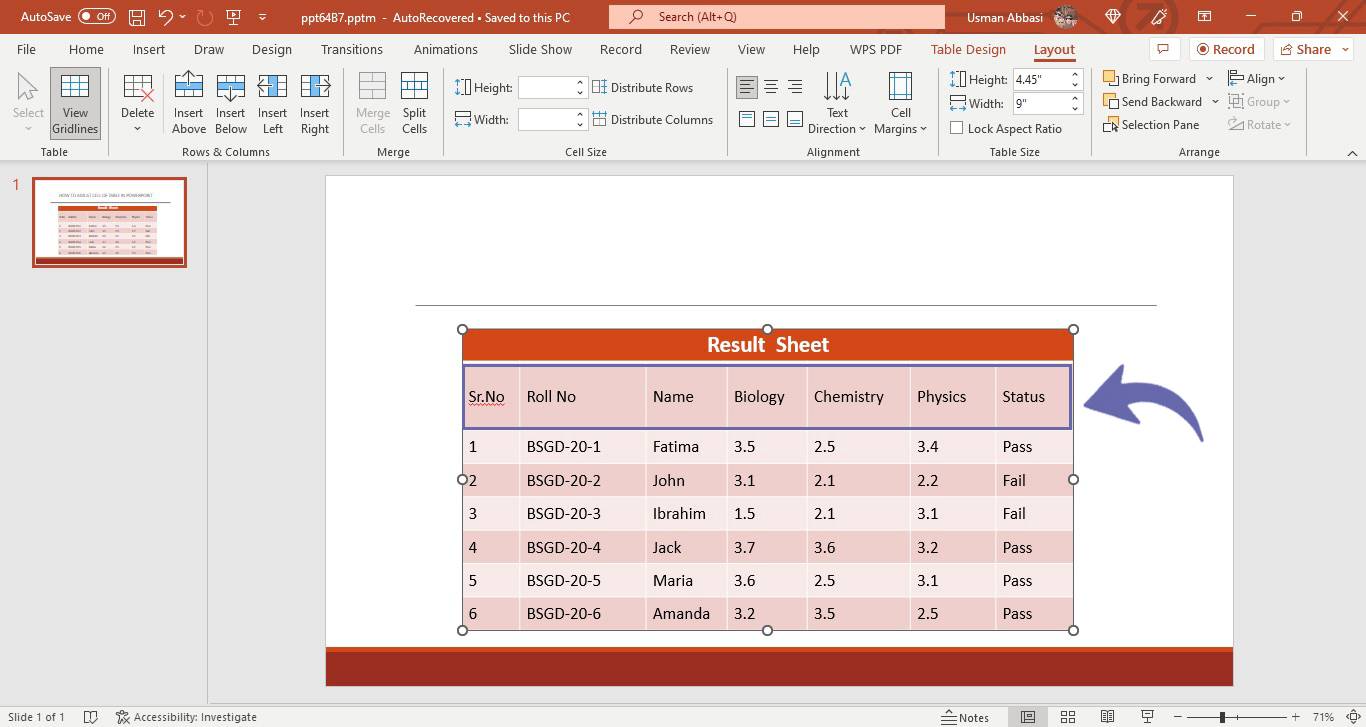
Table Column Width( set the width of the chosen cell/s by putting your desired width value or simply click the up and down arrows to increase or decrease the size)
Distribute Columns (click this option to make the width of all the selected columns same)