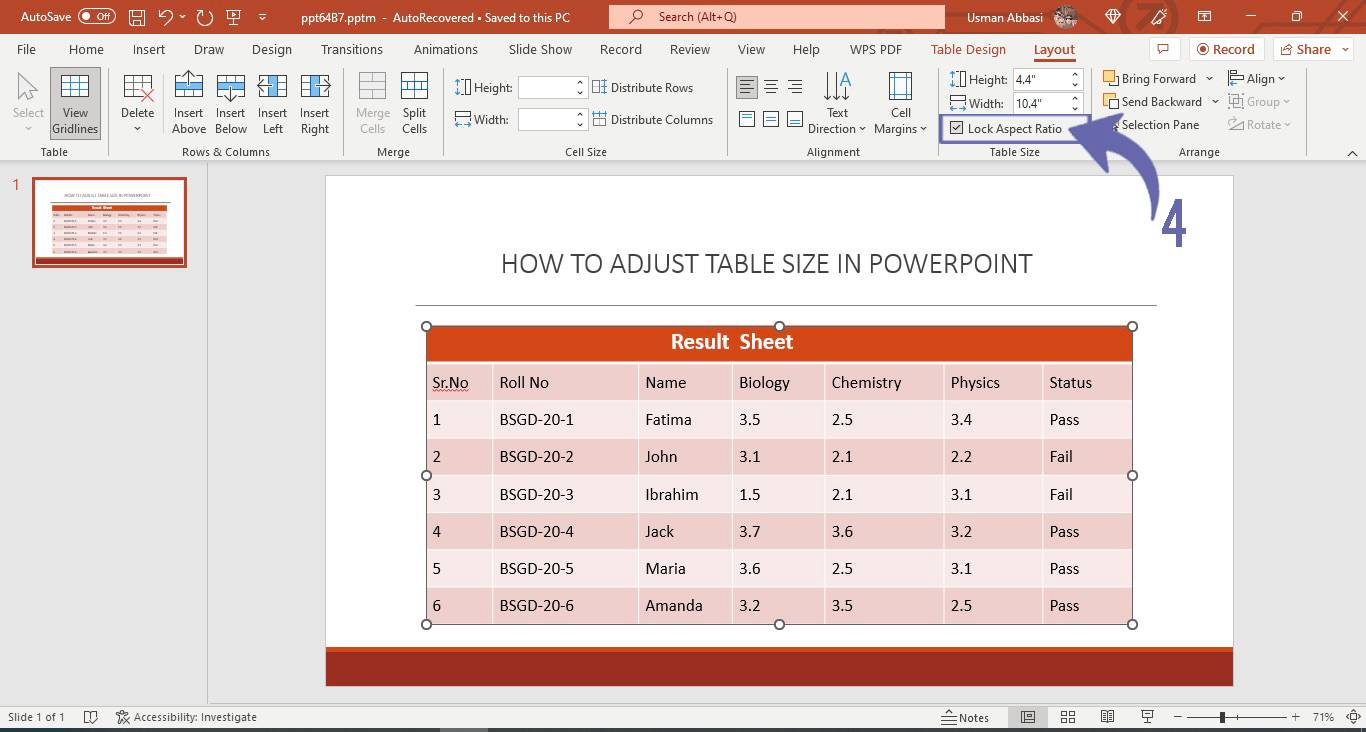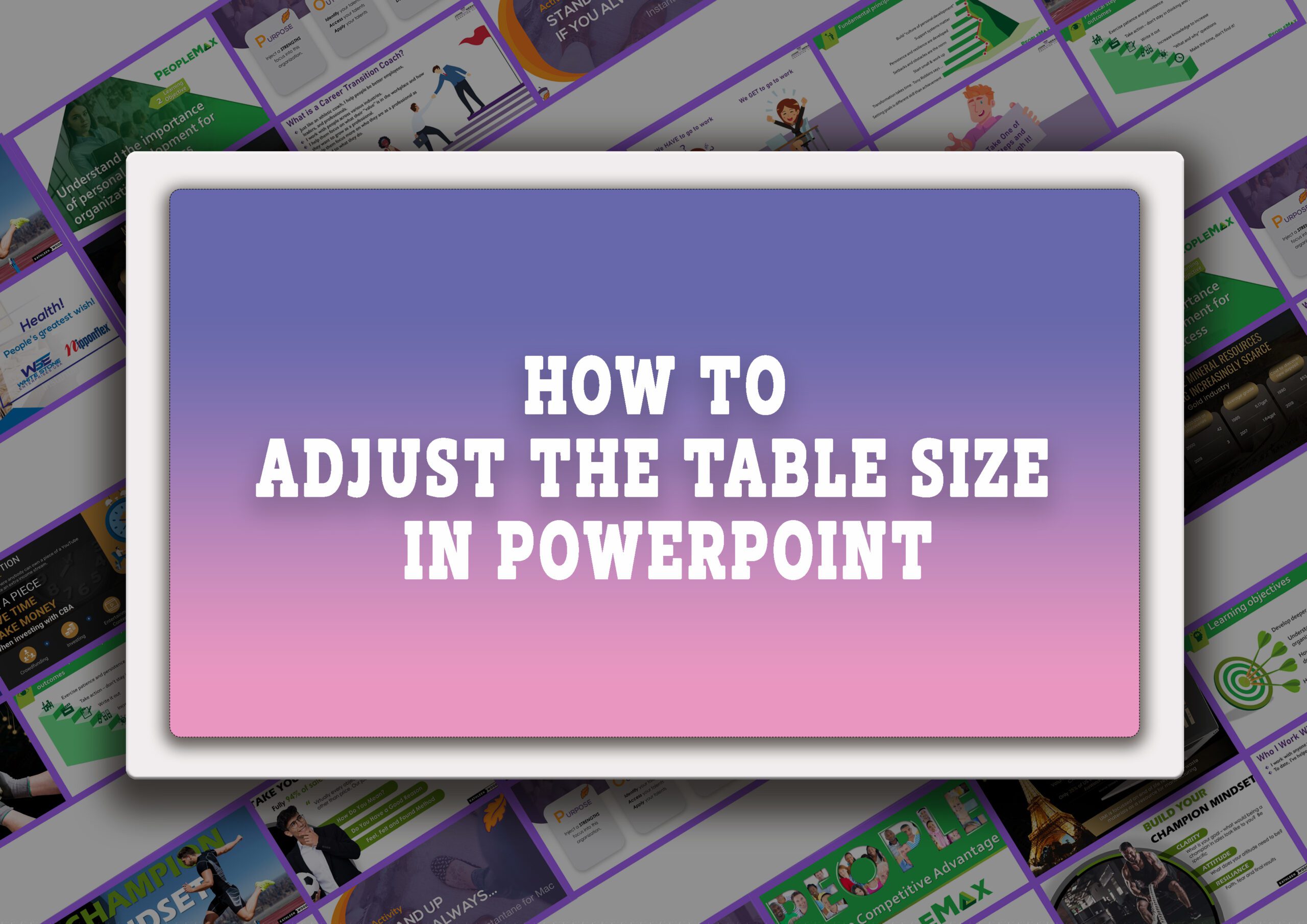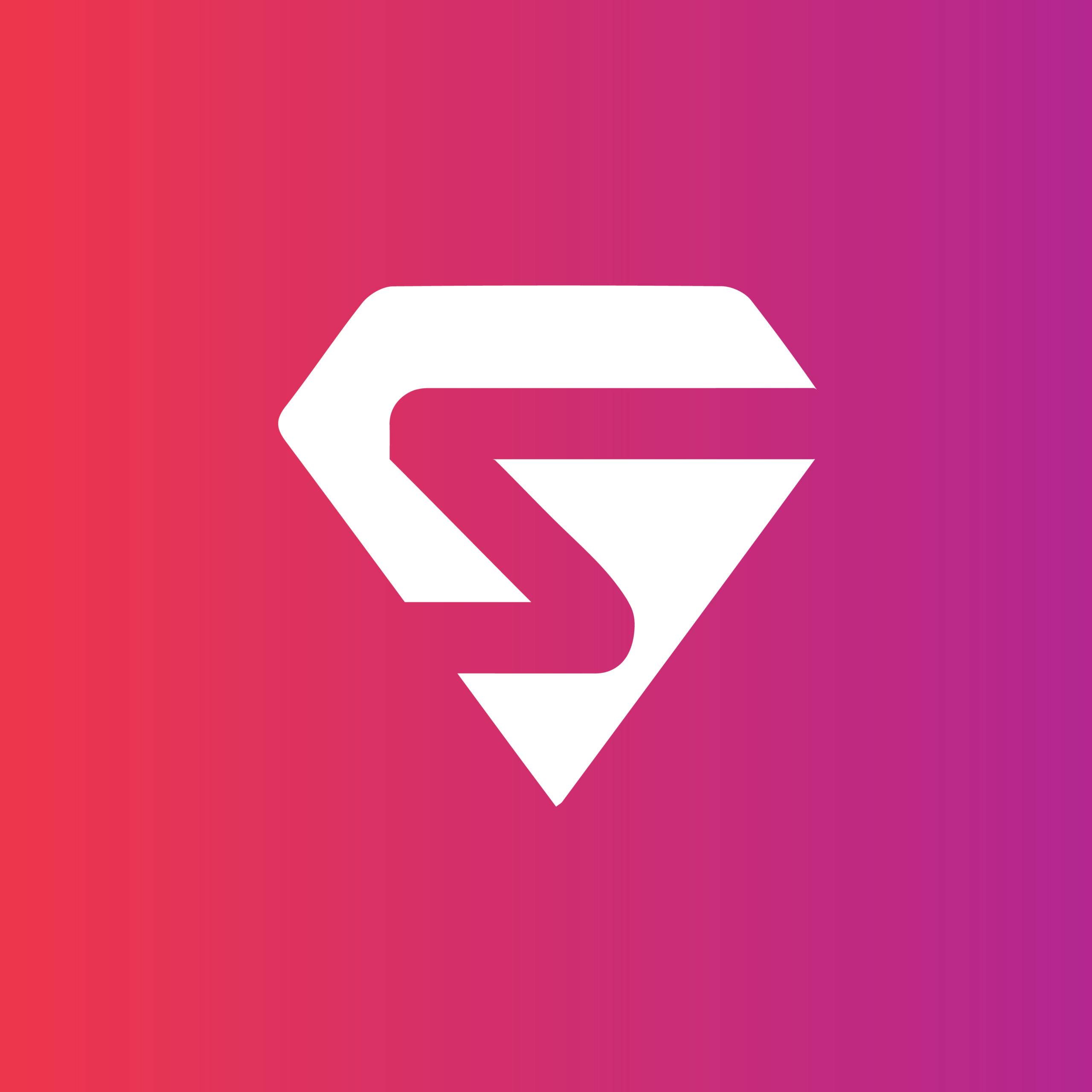How to adjust the table size in PowerPoint
1. Select the rows or columns of the table to change their height and width
2. From the “Layout” tab, go to the “Table Size” group
3. Click the Height and width box to enter your required row height or column width values or you can also click the up and down arrows to increase or decrease the values
Increase Row Height
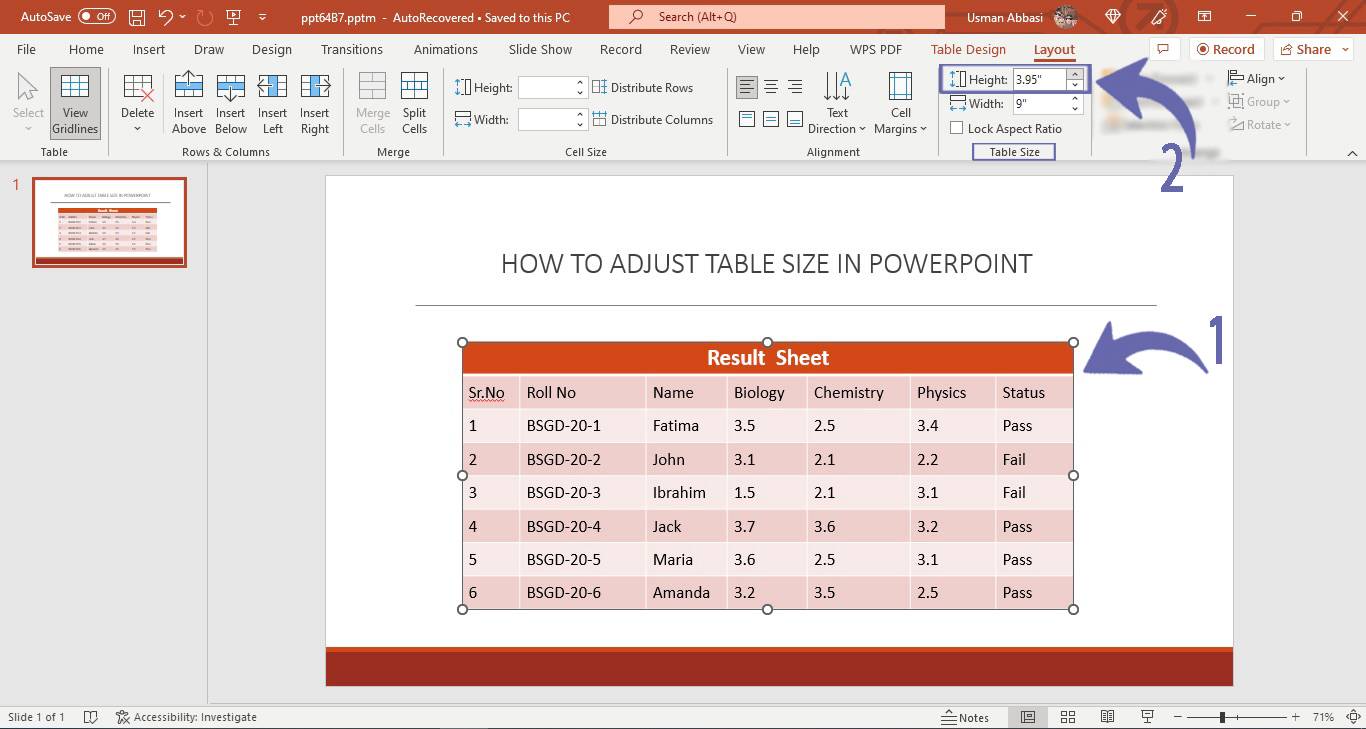
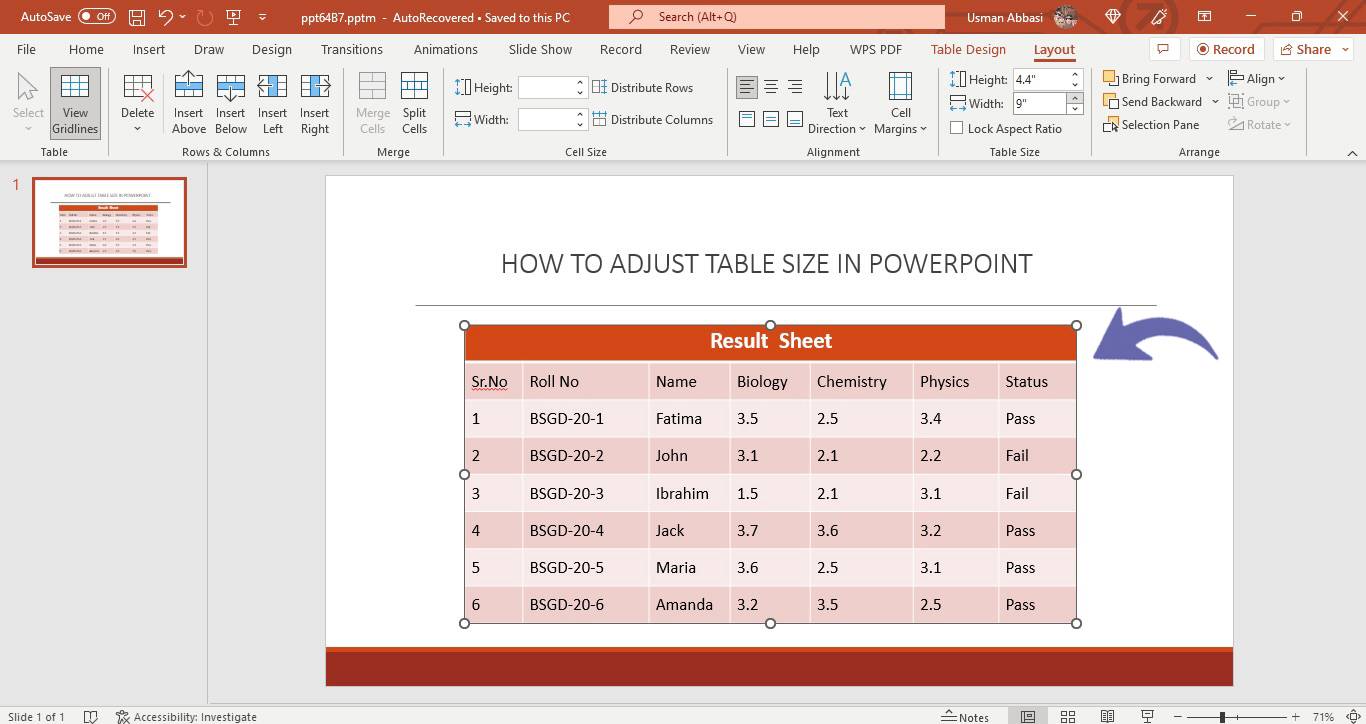
Increase Column Width
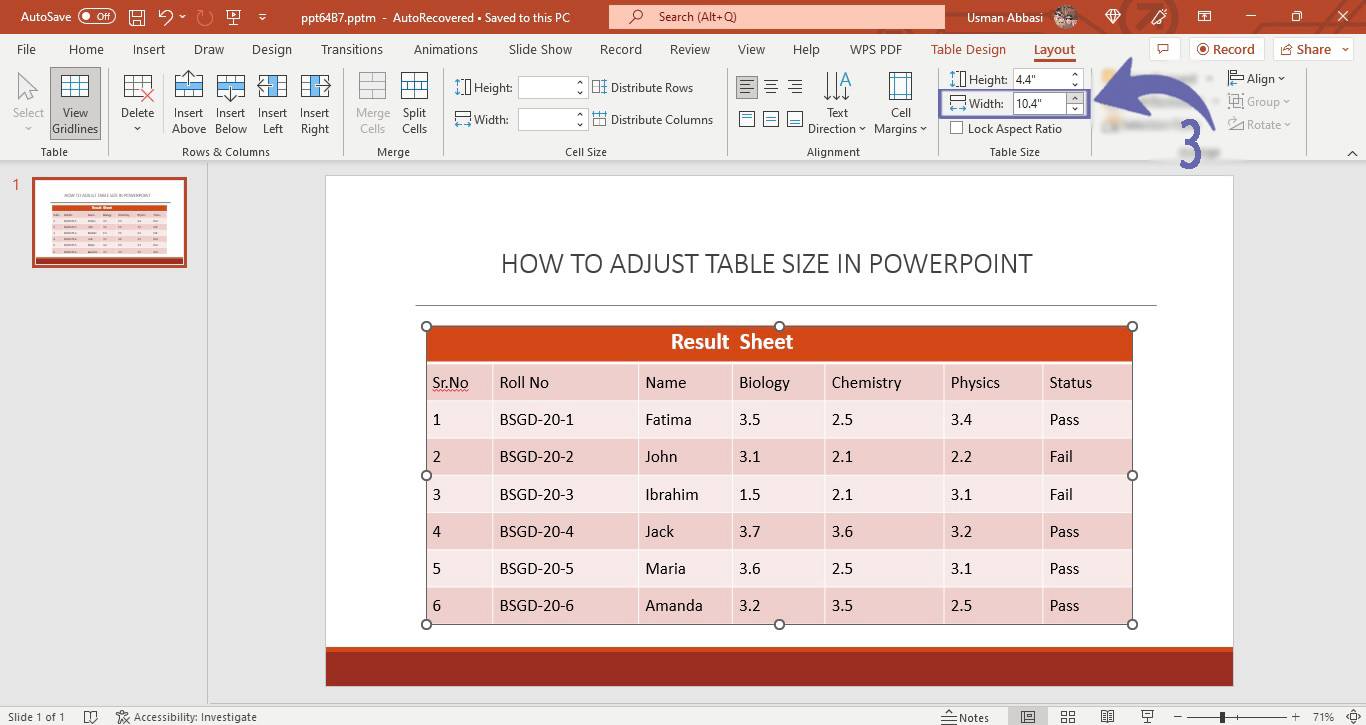
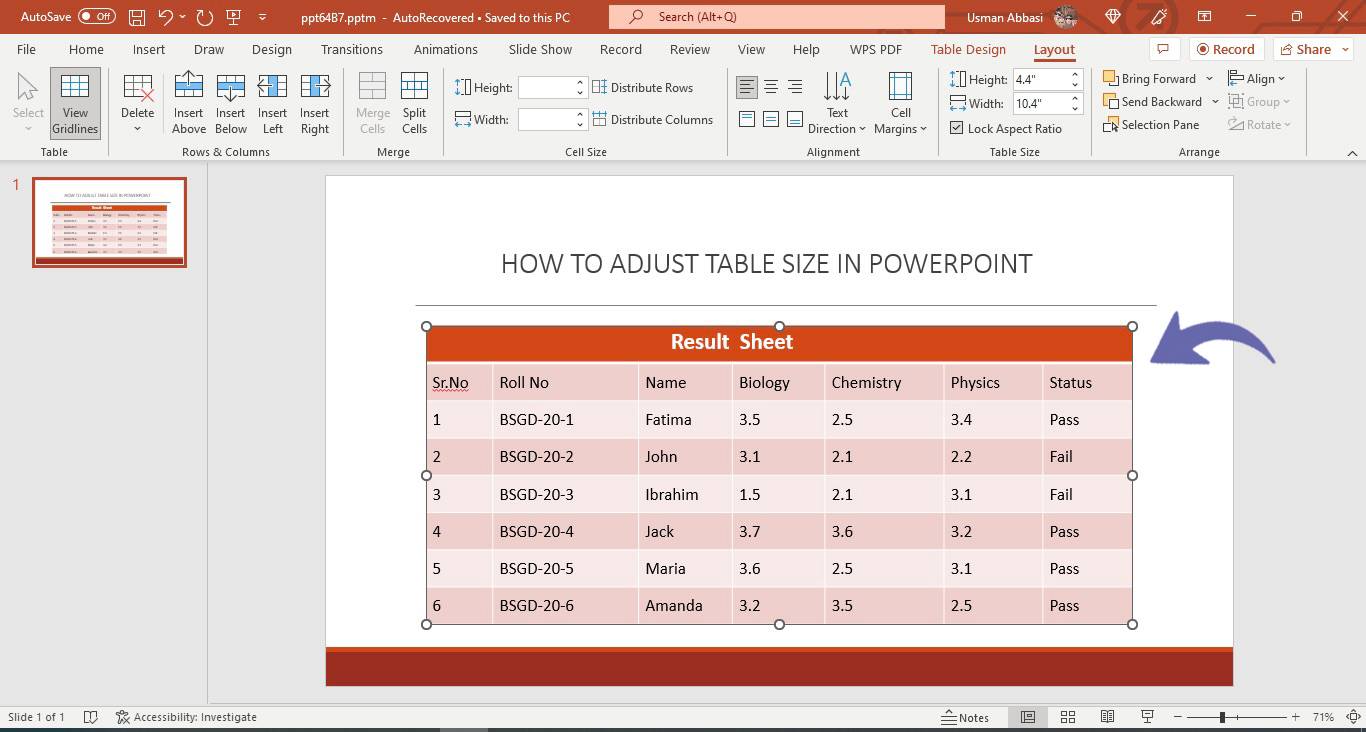
Pro-Tip: Tick the “Lock Aspect Ratio” box to equally increase the row height and column width of the table