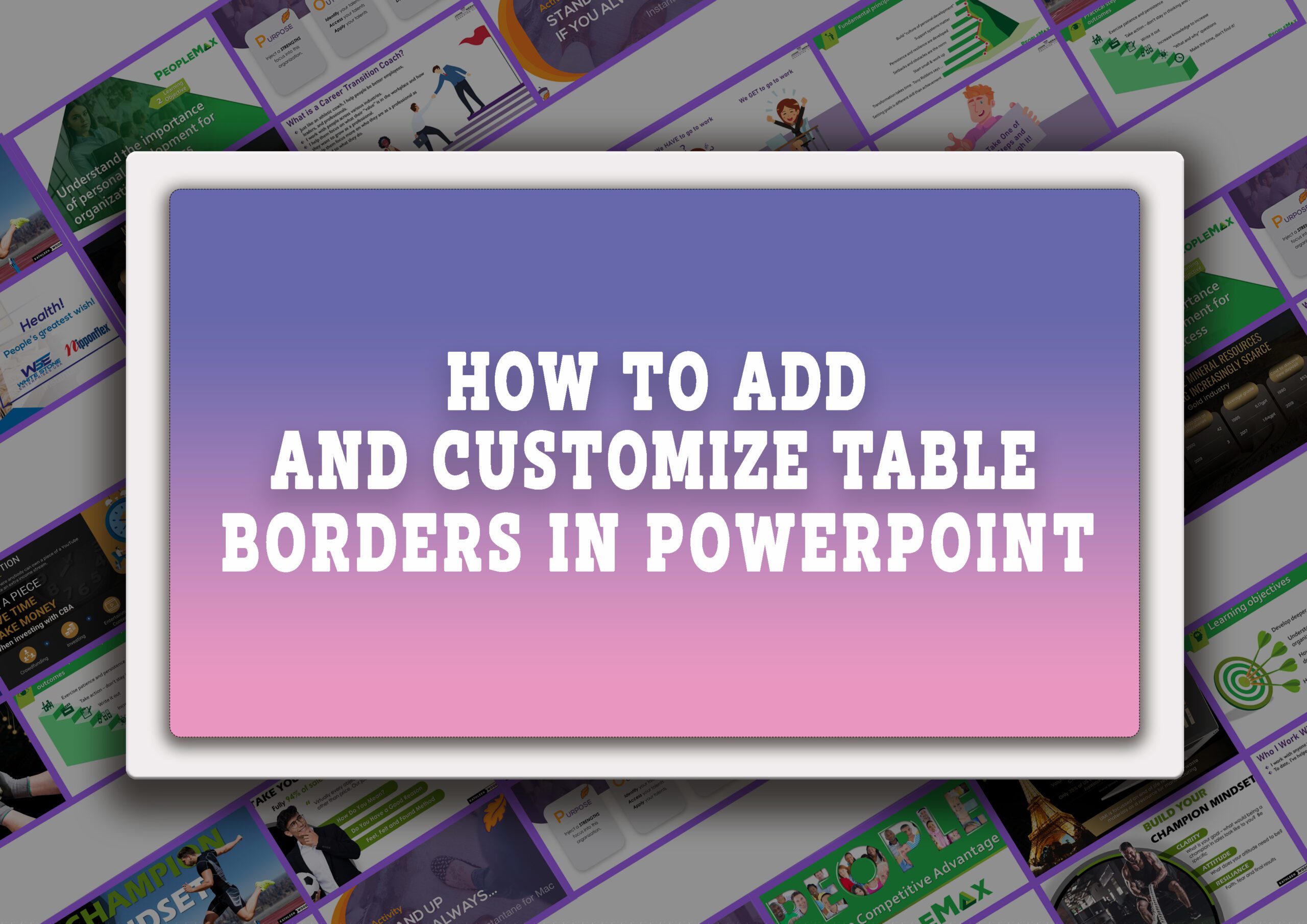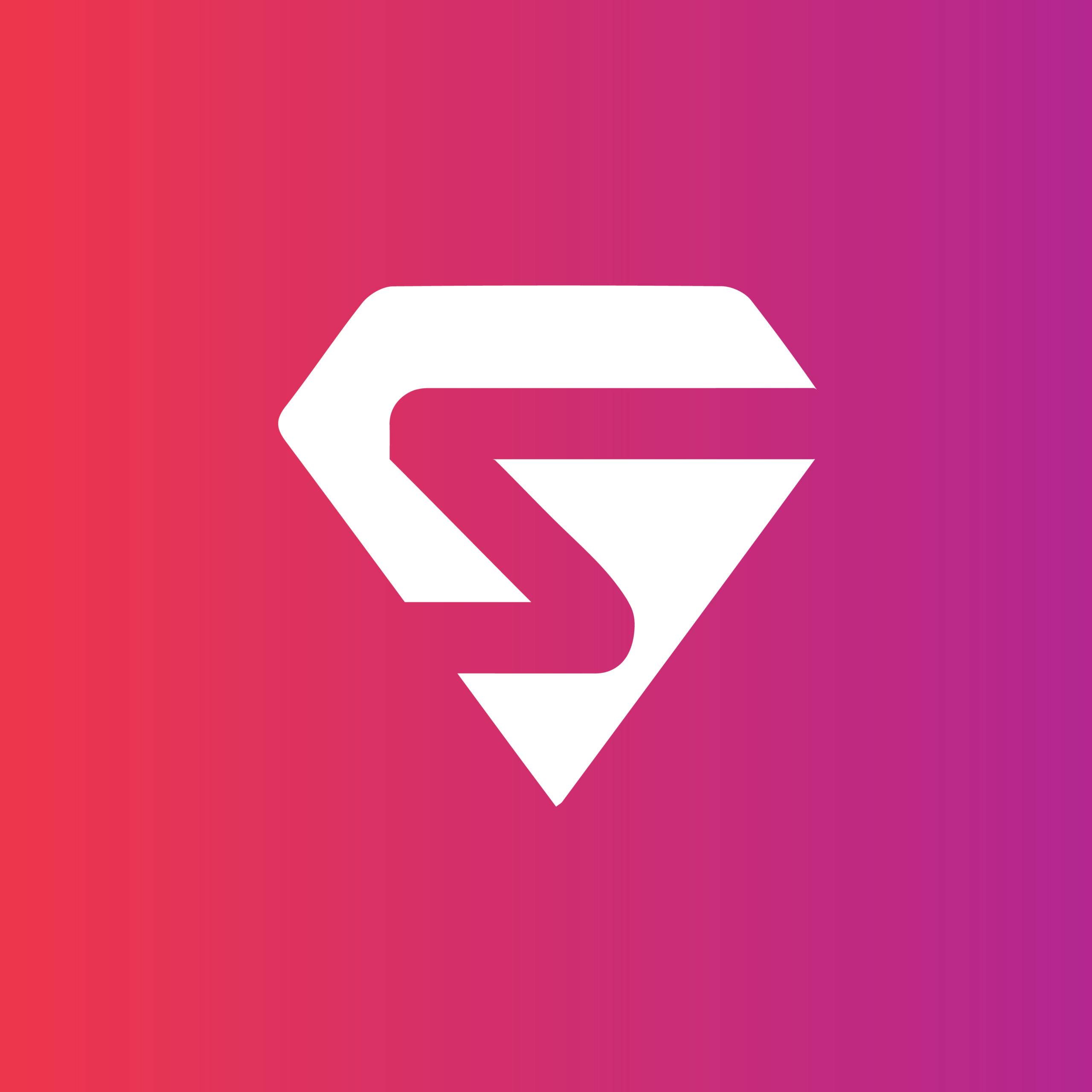Outline
How to change the style of the border lines of a table in PowerPoint
How to change the weight of the table Border Lines in PowerPoint
How to change the colour of the table border lines in PowerPoint
How to draw the table in PowerPoint
How to erase the table in PowerPoint
How to change the style of the border line of a table in PowerPoint
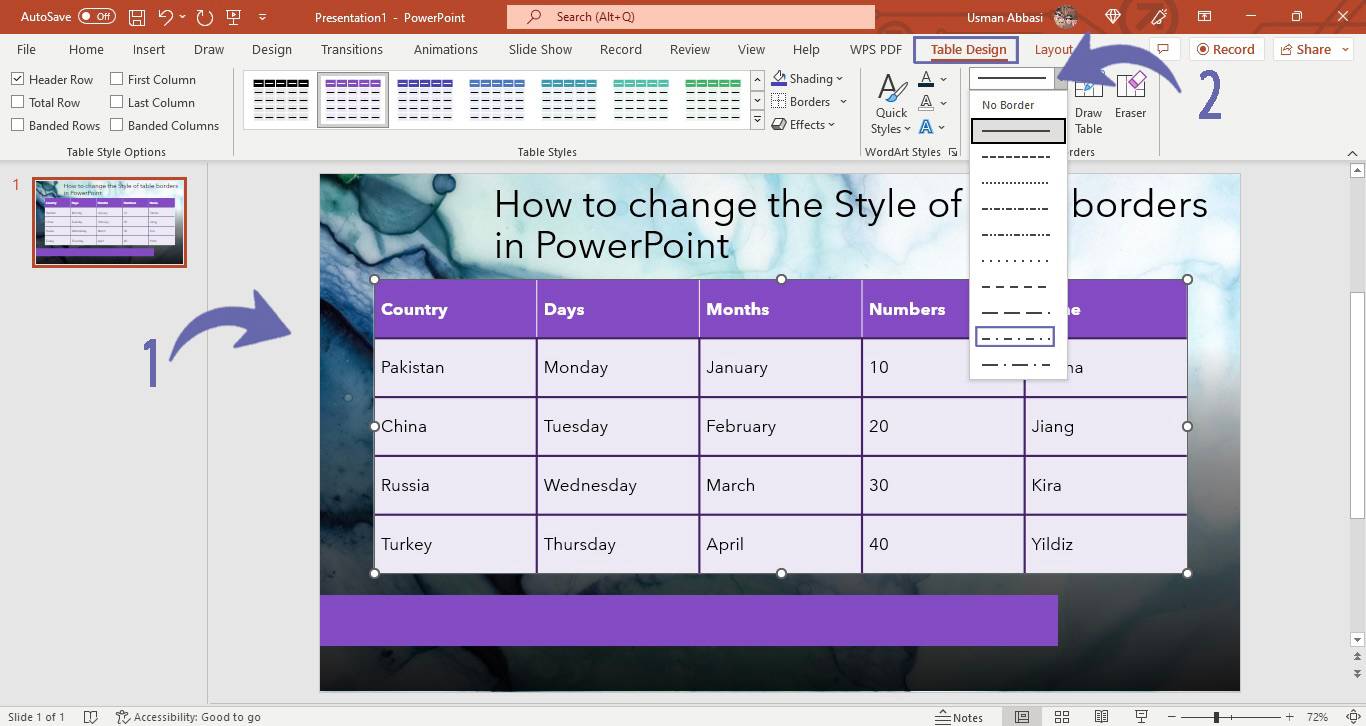
1. In the “Draw Borders” group, click on the “Pen Style” option
2. From the dropdown menu, pick the style you want to add to your border line e.g., a dotted border line consists of a line made of small dots
How to change the weight of a Table Border Line in PowerPoint
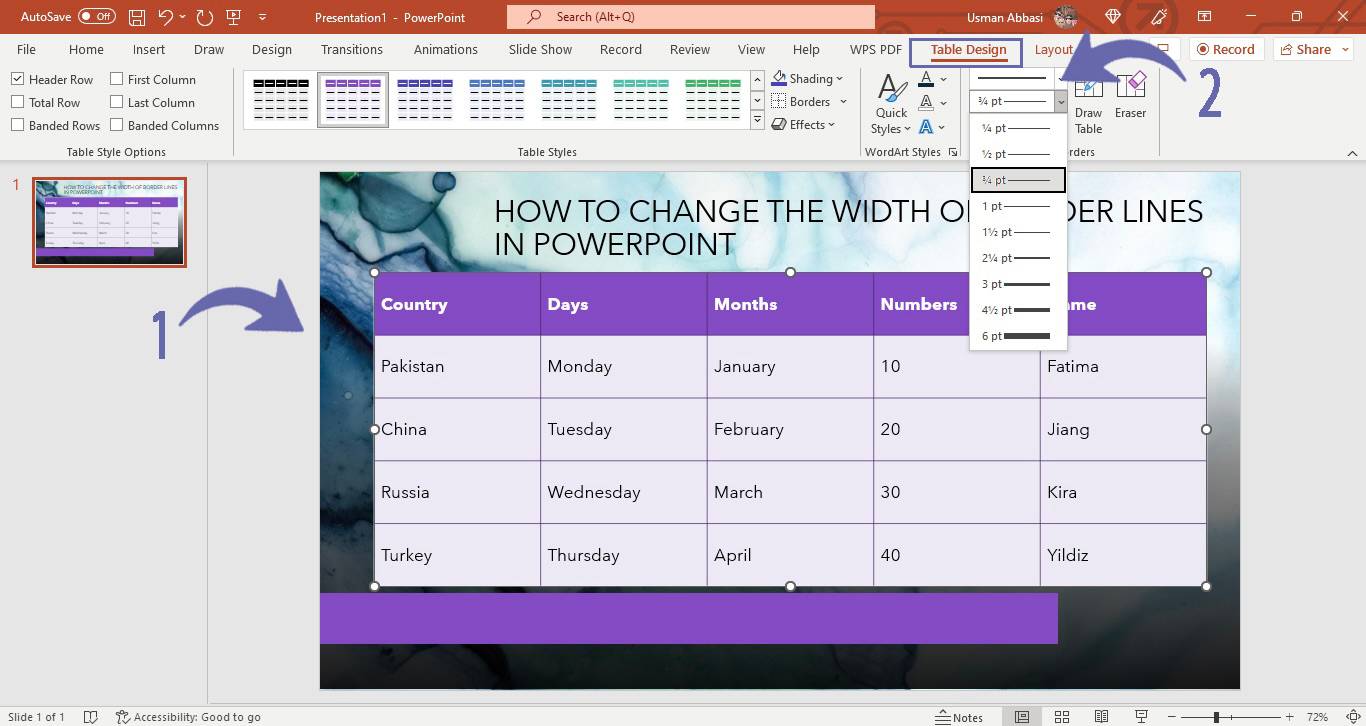
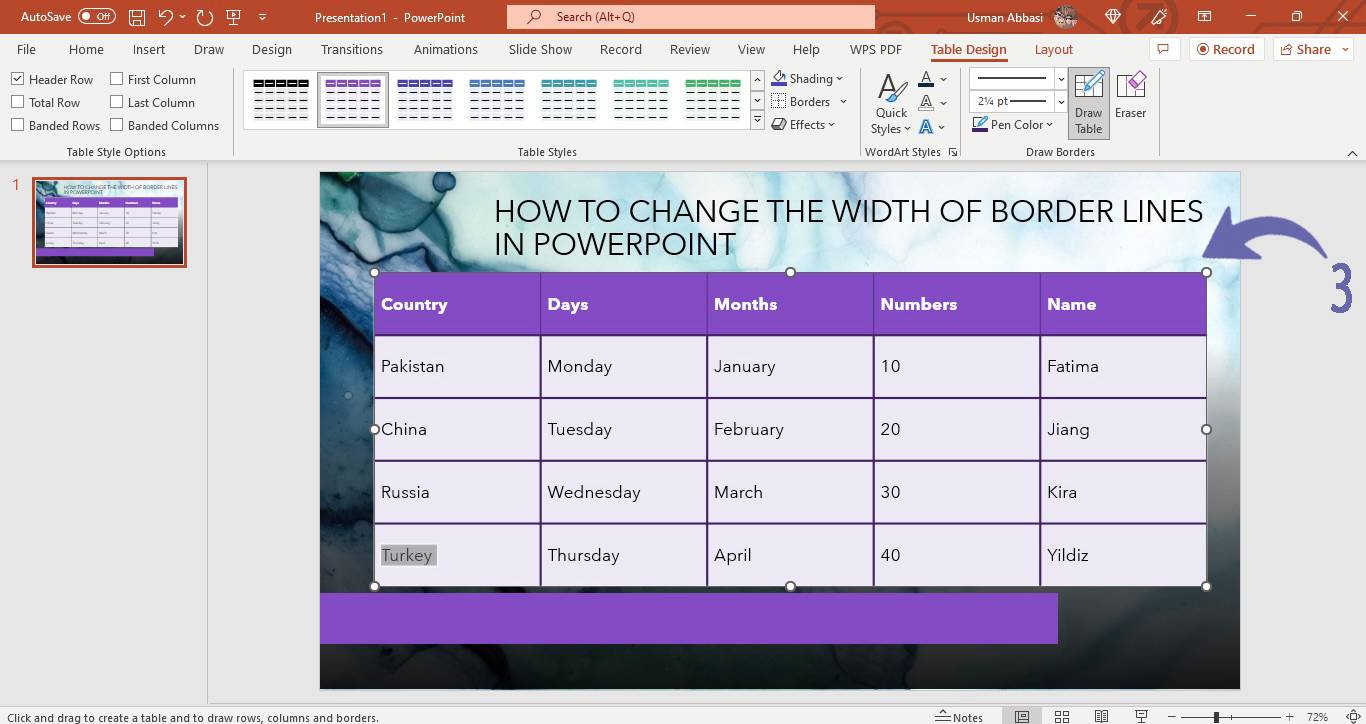
1. From the “Table Design” tab, go to the “Draw Borders” group and click the “Pen weight” option
2. A drop-down menu will appear with a few borderline weight options
3. Pick your desired Borderline weight option
How to change the colour of the border line of a table in PowerPoint
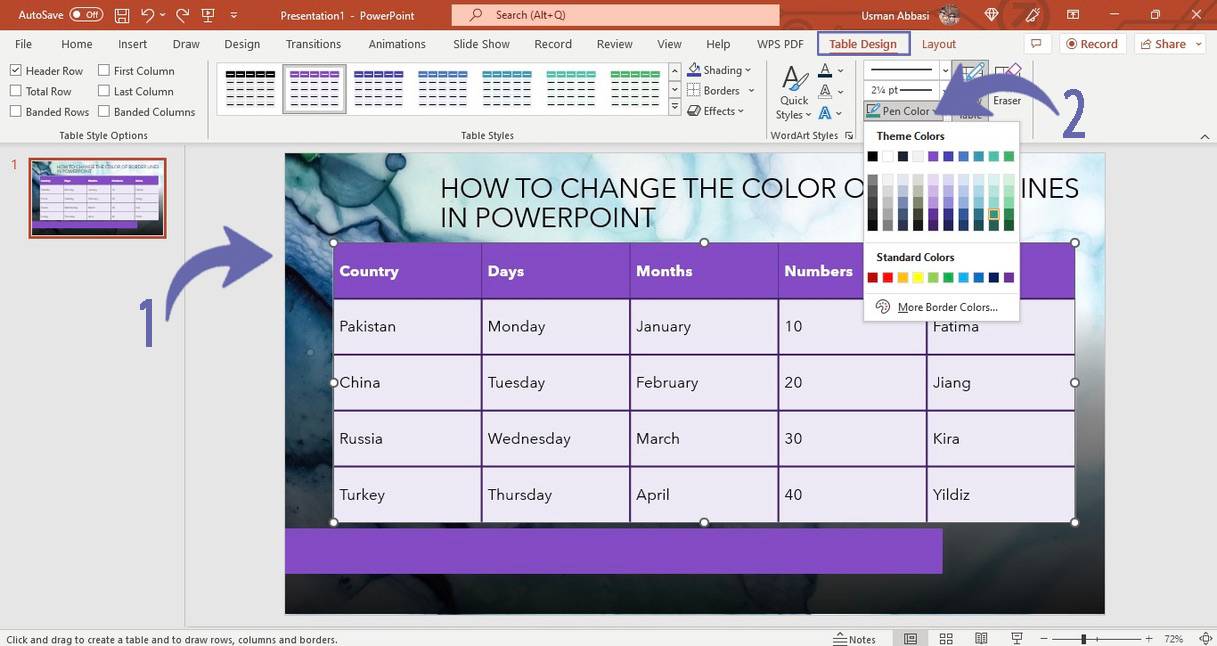
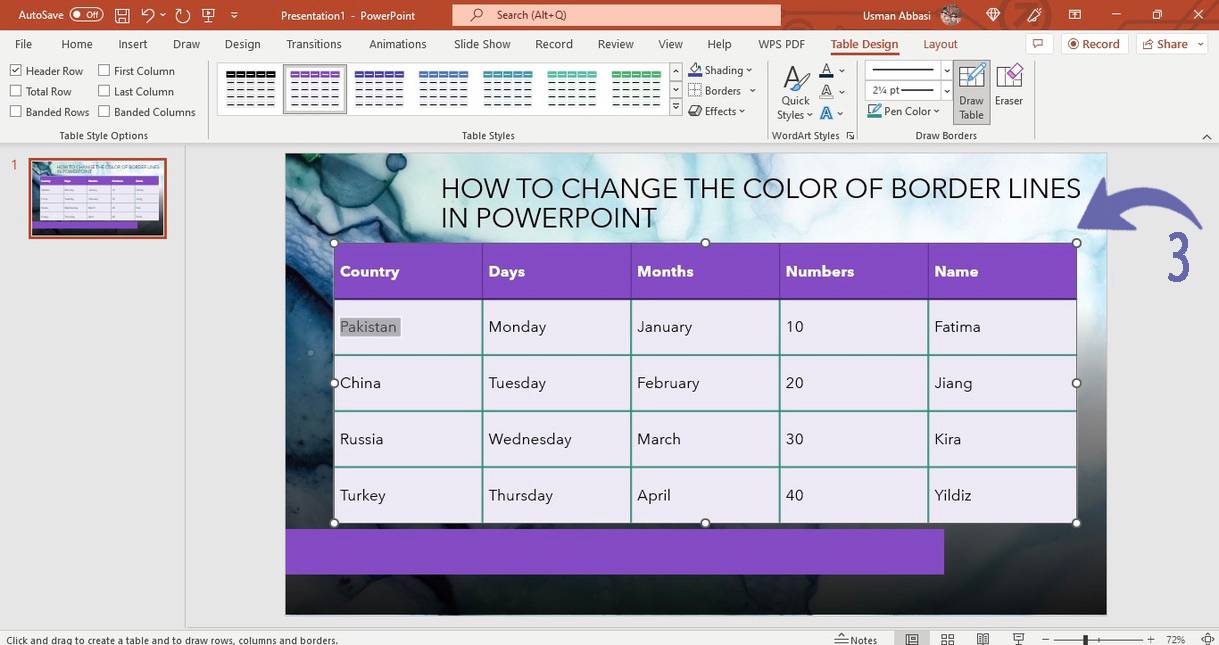
1. In the “Draw Borders” group, click on the“Pen colour” option
2. A drop-down menu will appear with two colour categories i.e.,
Theme (theme colours appear according to the applied theme to your slide)
Standard Colours (these ten colours are available with every theme)
3. Pick your desired borderline colour
How to Draw the Table in PowerPoint
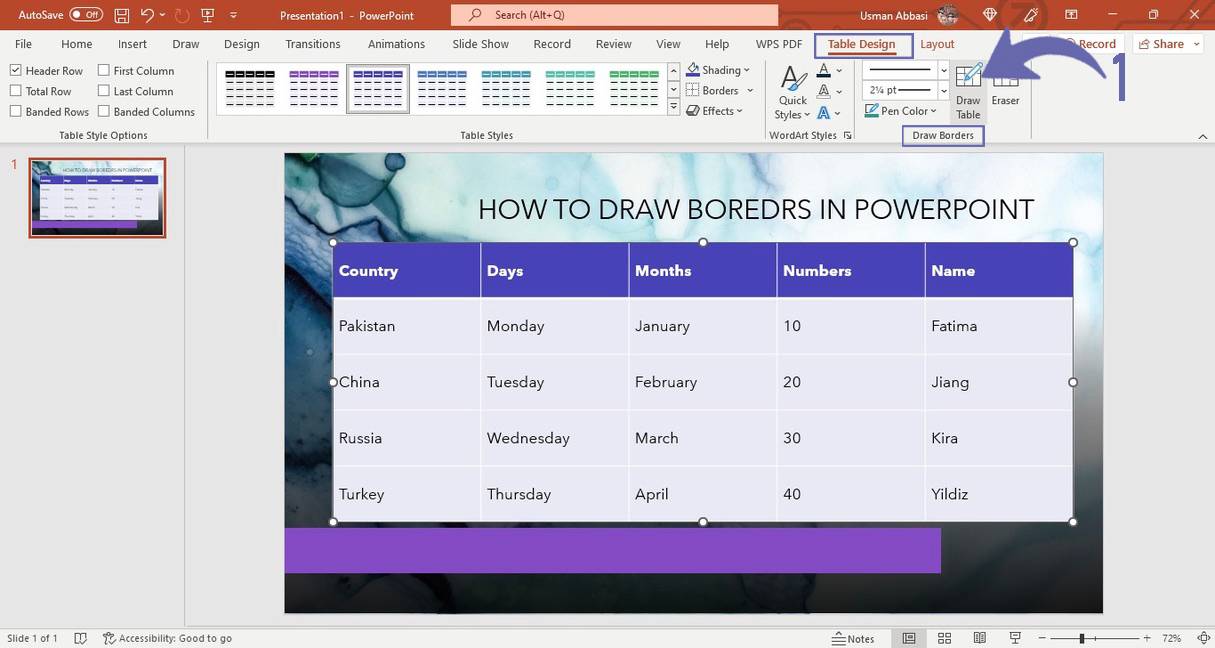
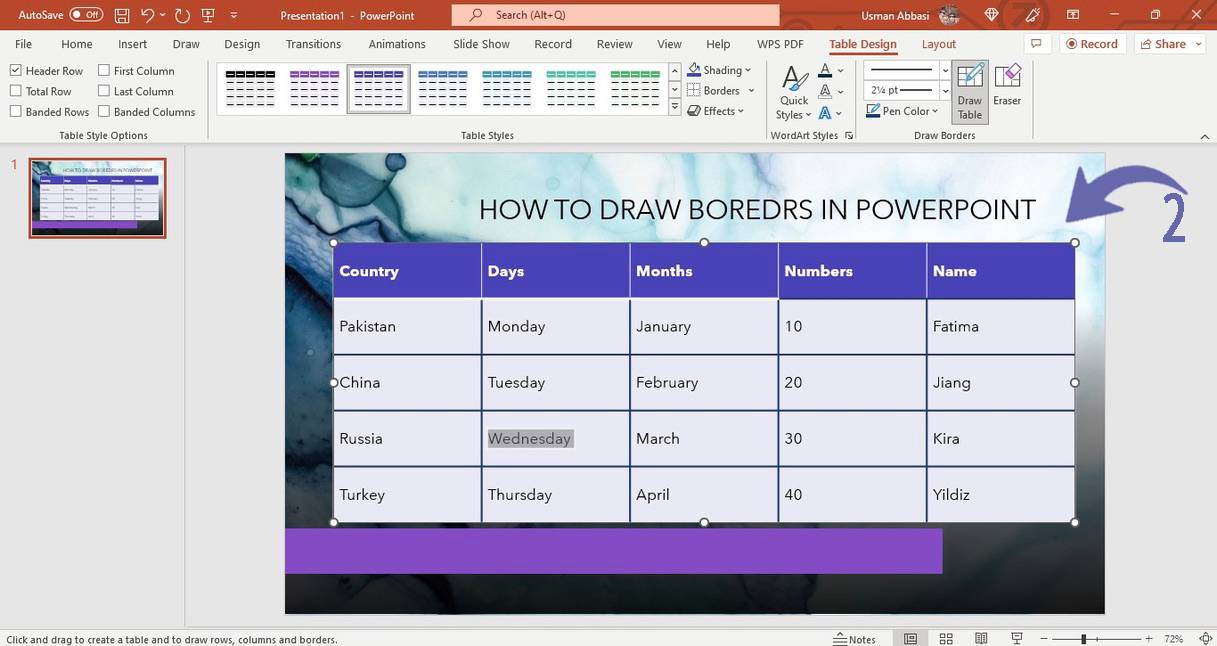
1. In the “Draw Borders “group, go to the “Draw Table” option
2. Click on the table cell/s to add borders
How to erase the table in PowerPoint
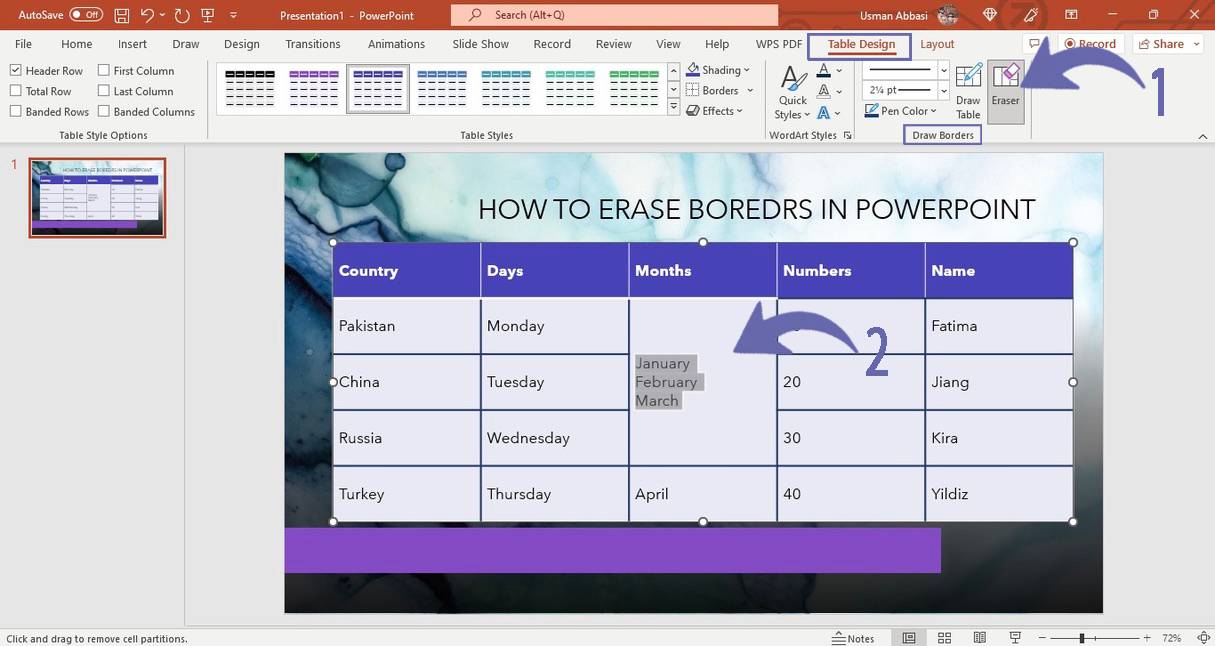
1. In the “Draw Borders “group, go to the “Erase Table” option
2. Click on the cell/s you want to erase