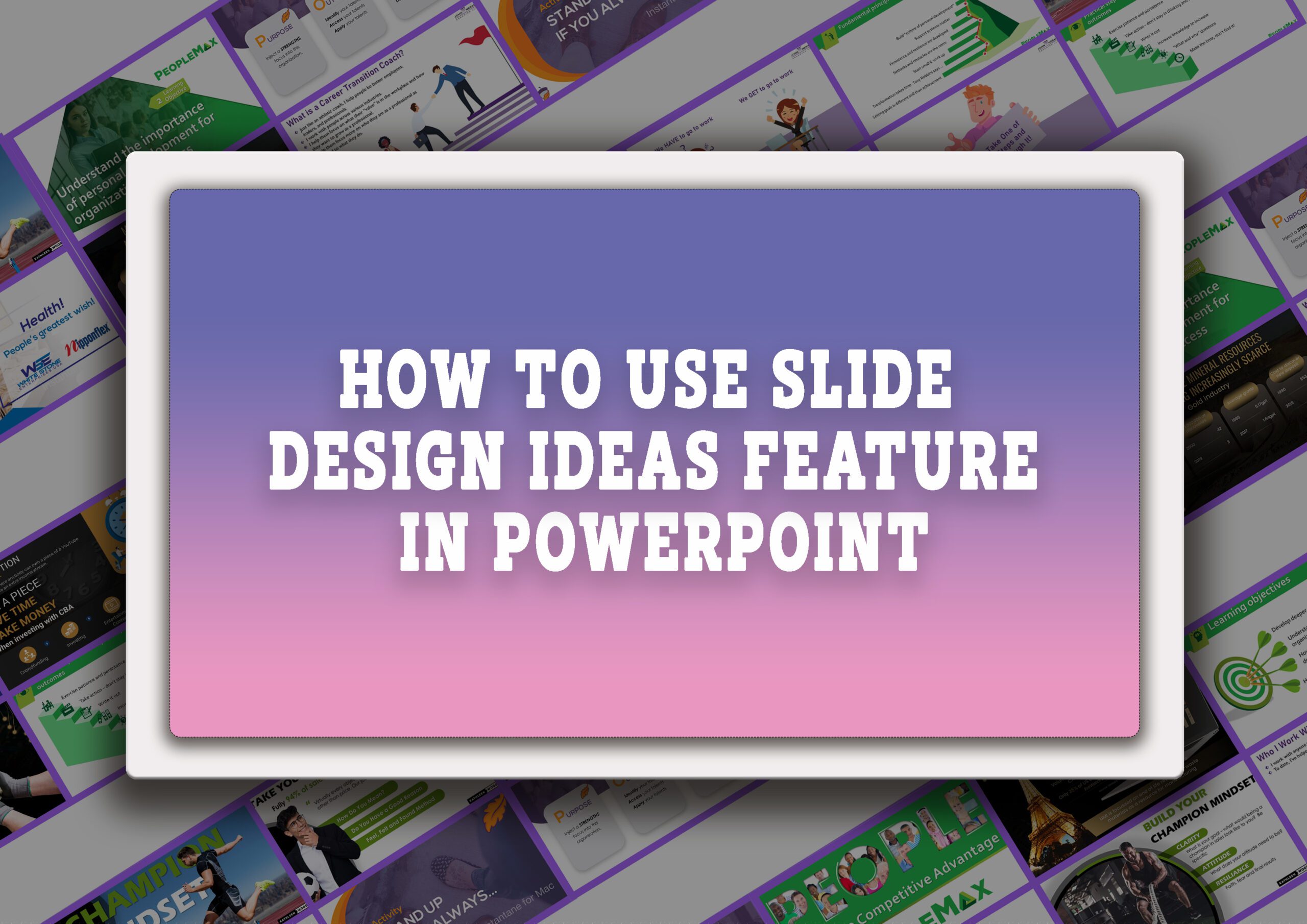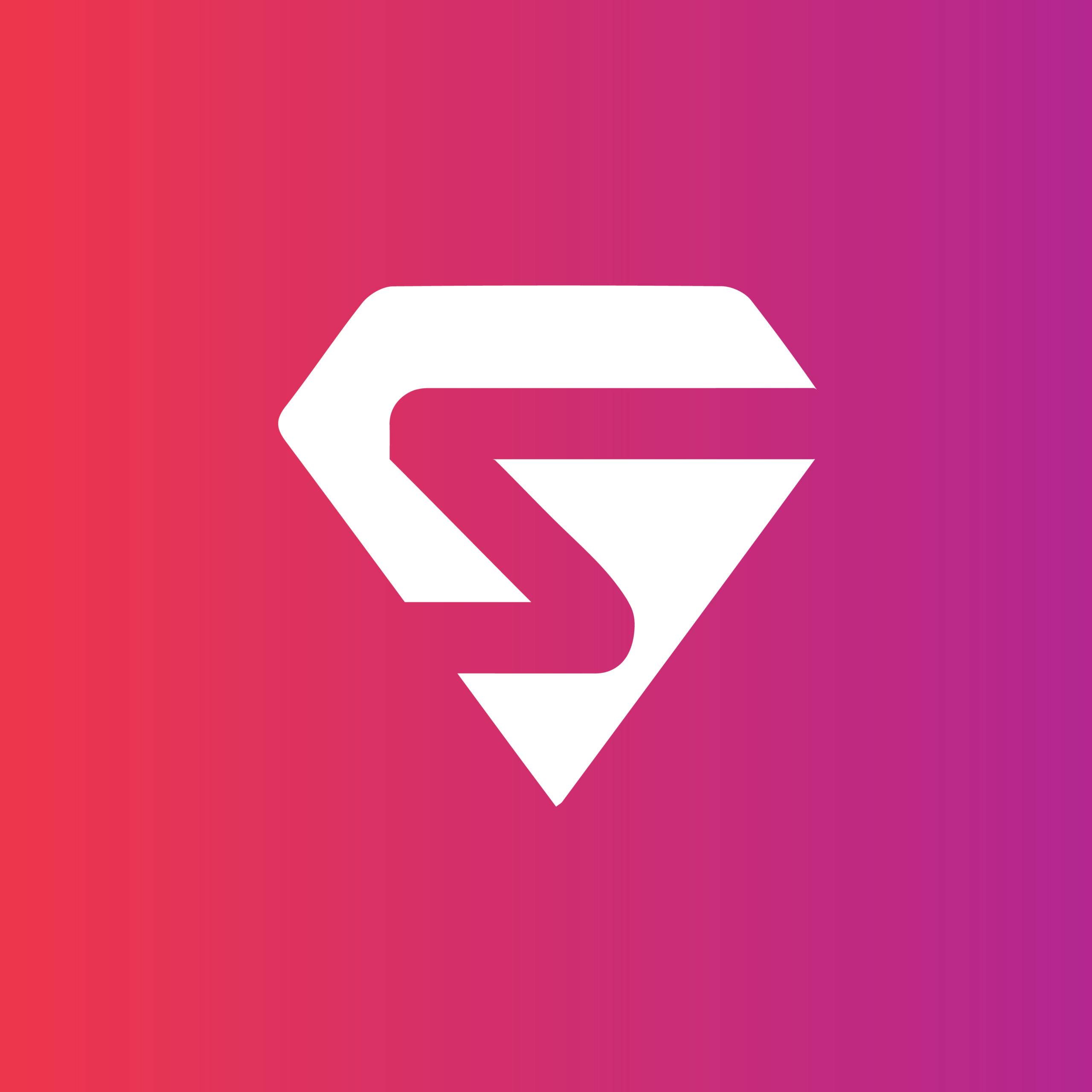Outline
How to apply slide design ideas feature in PowerPoint
Advantages of design ideas feature in PowerPoint
Drawbacks of Design Ideas Feature
How to apply Design Ideas to slides in PowerPoint
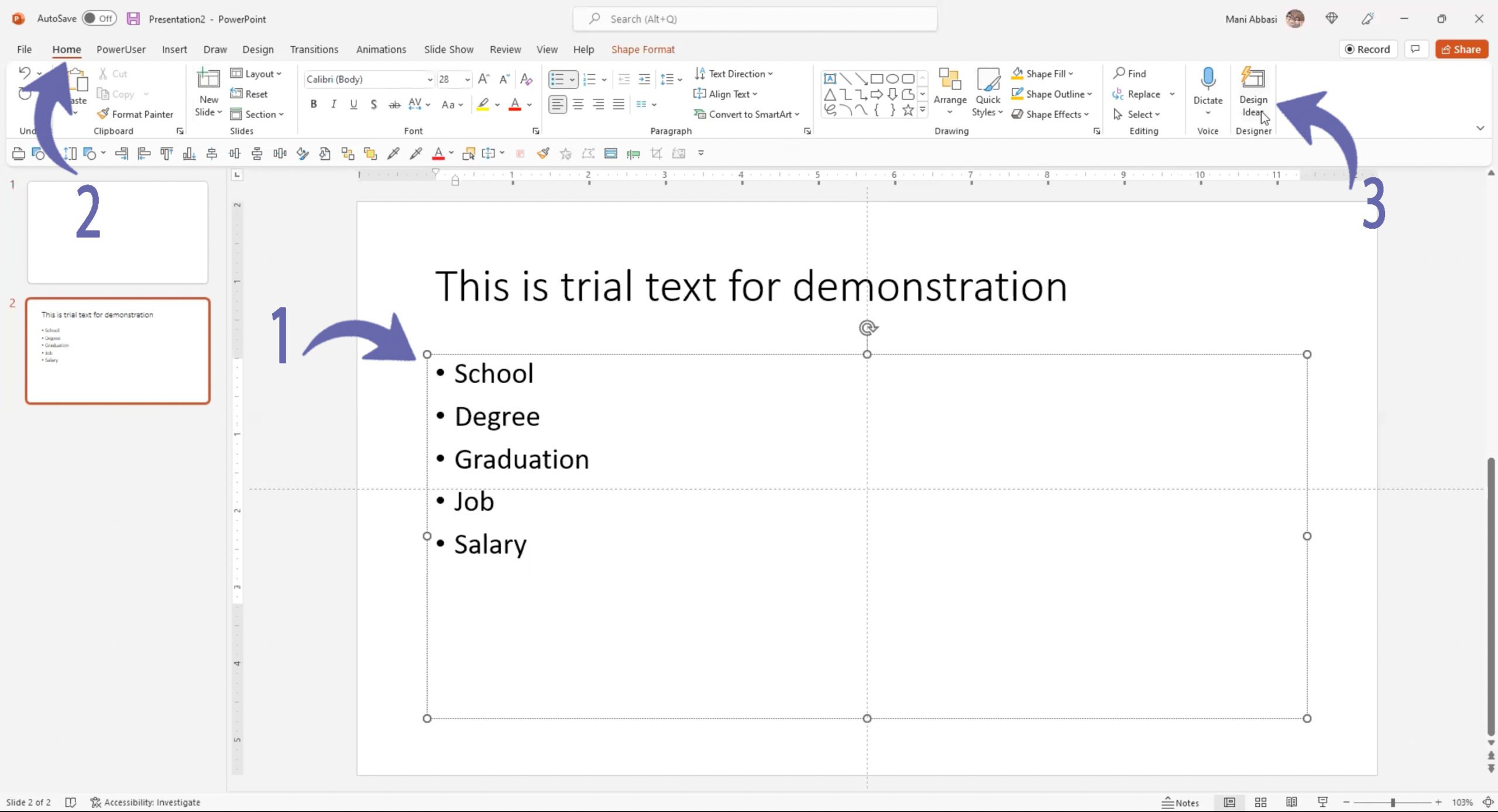
1. Go to the “Home” tab
2. Click the “Design Ideas” feature button, located at the right end of the top “design” panel
3. Click the button and the “Design Ideas” panel will appear on the right side of the window, which will show some Design suggestions according to the text of your slides, which includes Graphics, icons, and image
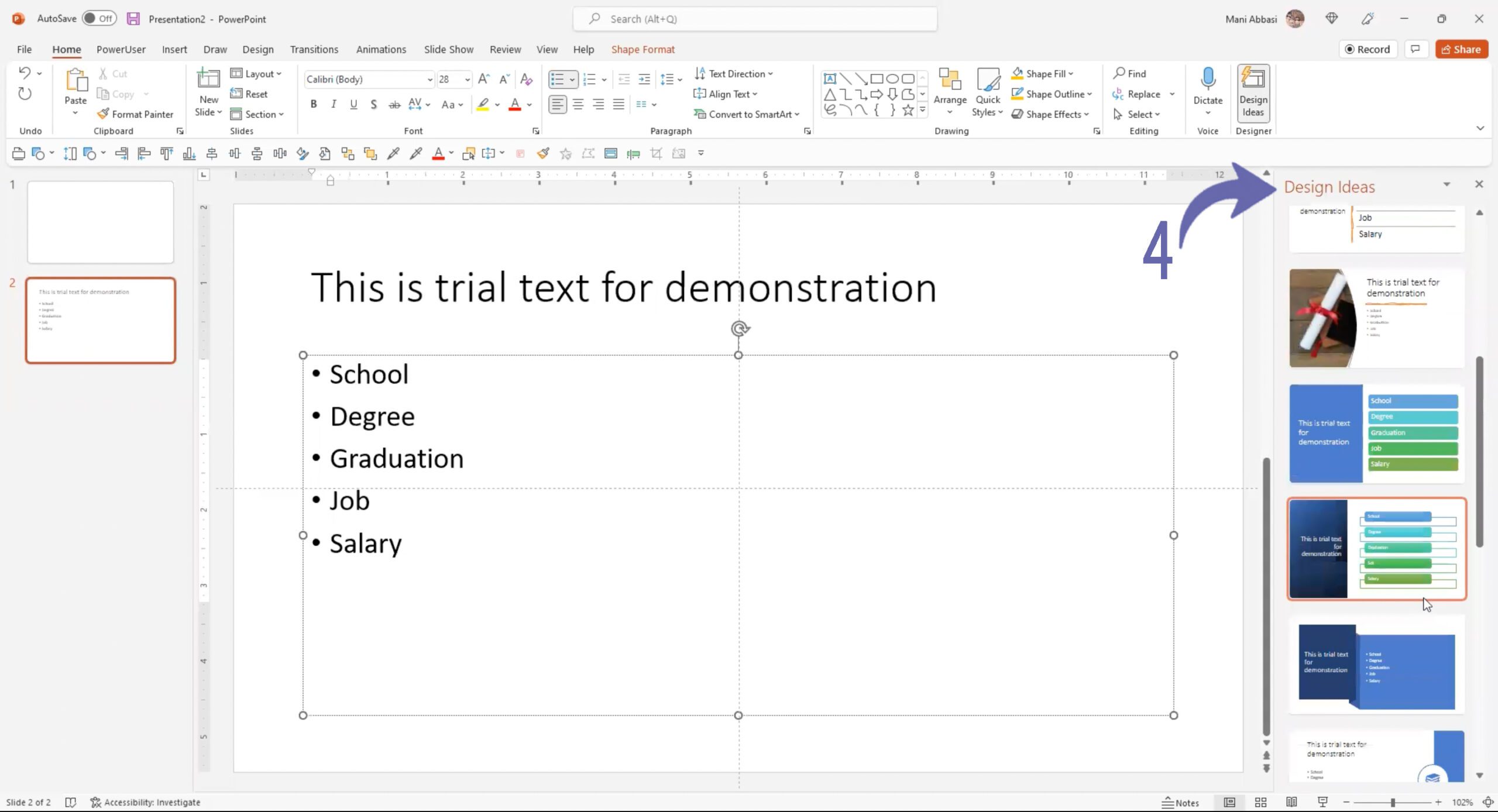
Note: If you are using this option for the first time, it may ask for permission, Select the Turn On
4. Choose and click the design, you want to add to your slide

Note: If your slide contains complex content (such as a slide with multiple images, text boxes, and/or other objects, it may say, “Sorry, no design ideas for this slide”, It only works for simple slides
Advantages of Design Ideas Feature
1. It generates several designs within a second, for a non-designer, it is a very useful feature
2. It saves time in creating a slide design both on a large and small scale
Drawbacks of Design Ideas Feature
1. The design may not match the other slides design of the presentation
2. The designs from Design Ideas feature cannot be customized
3. It will make your presentation inconsistent, in terms of Design
4. It only works for simple /basic slides. For content-heavy slides, it may say, “Sorry, no design ideas for this slide”
5. It will give Design ideas only if you use place holder