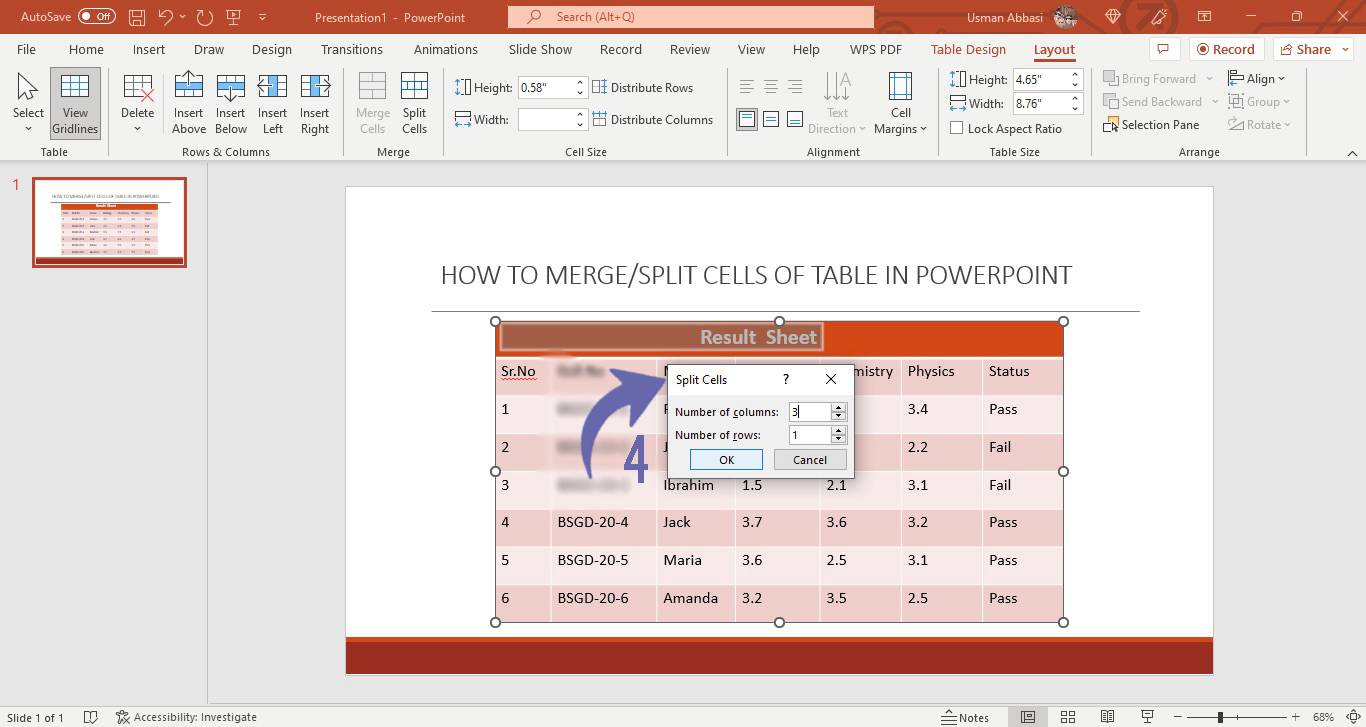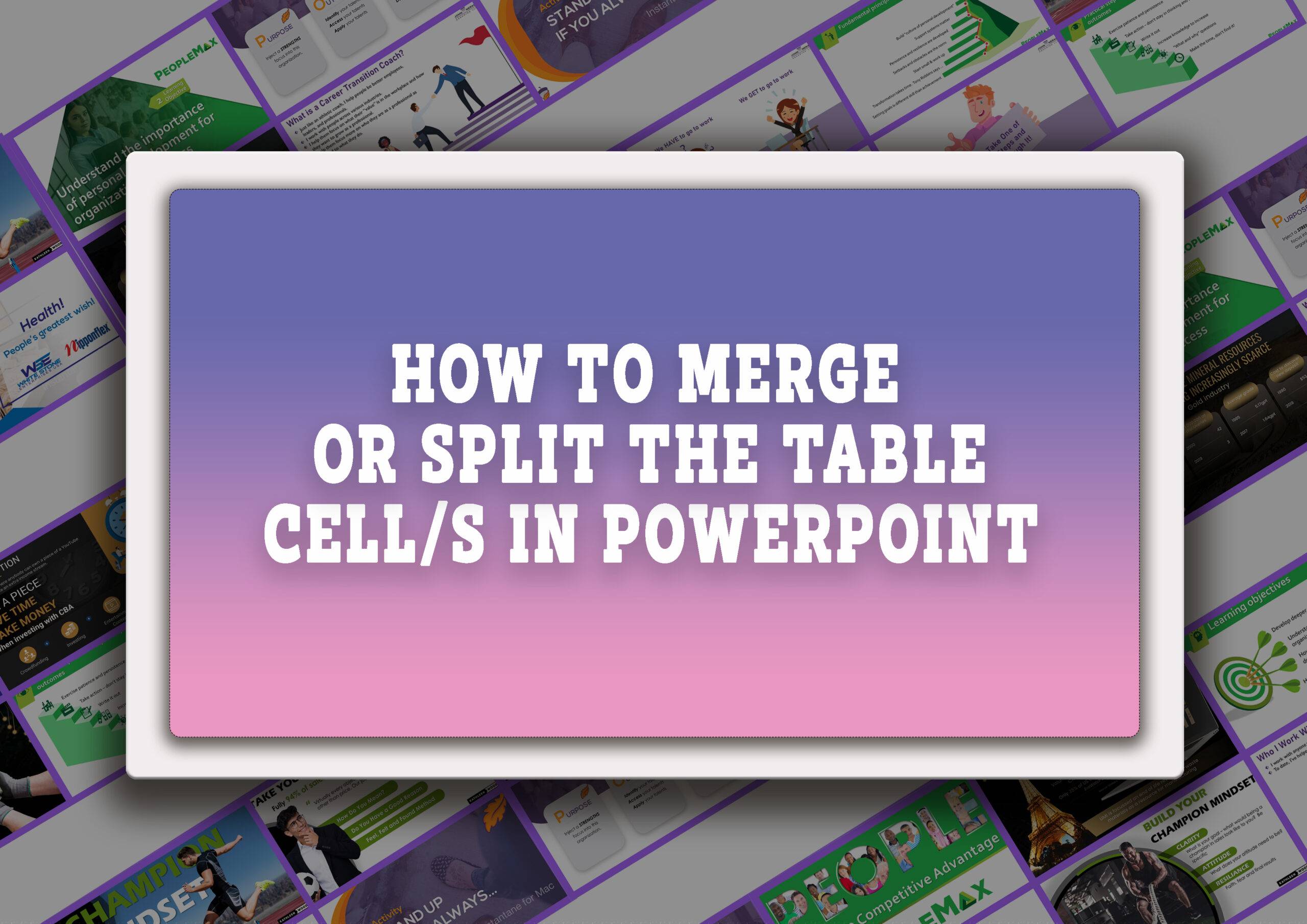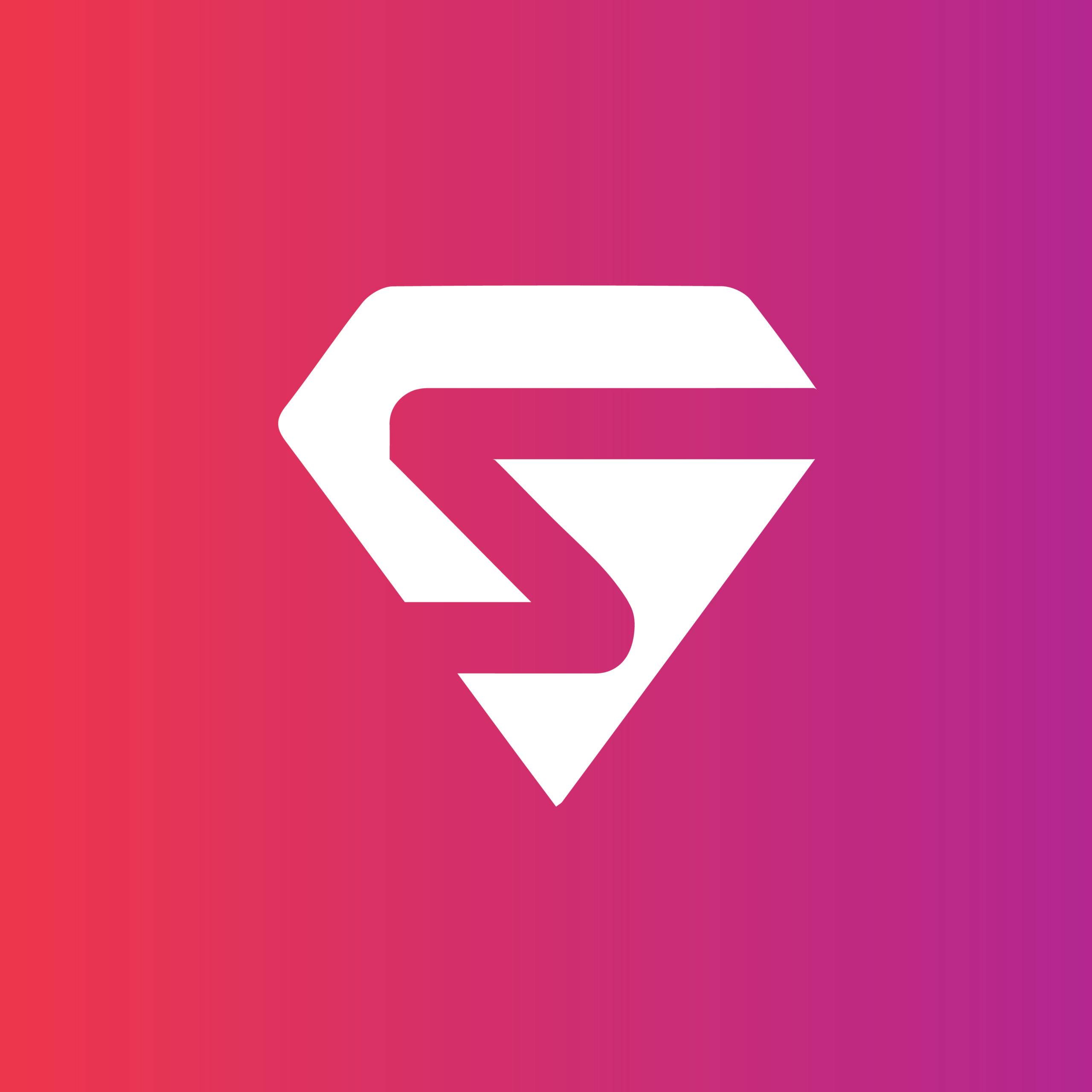How to merge/split the table cells in PowerPoint
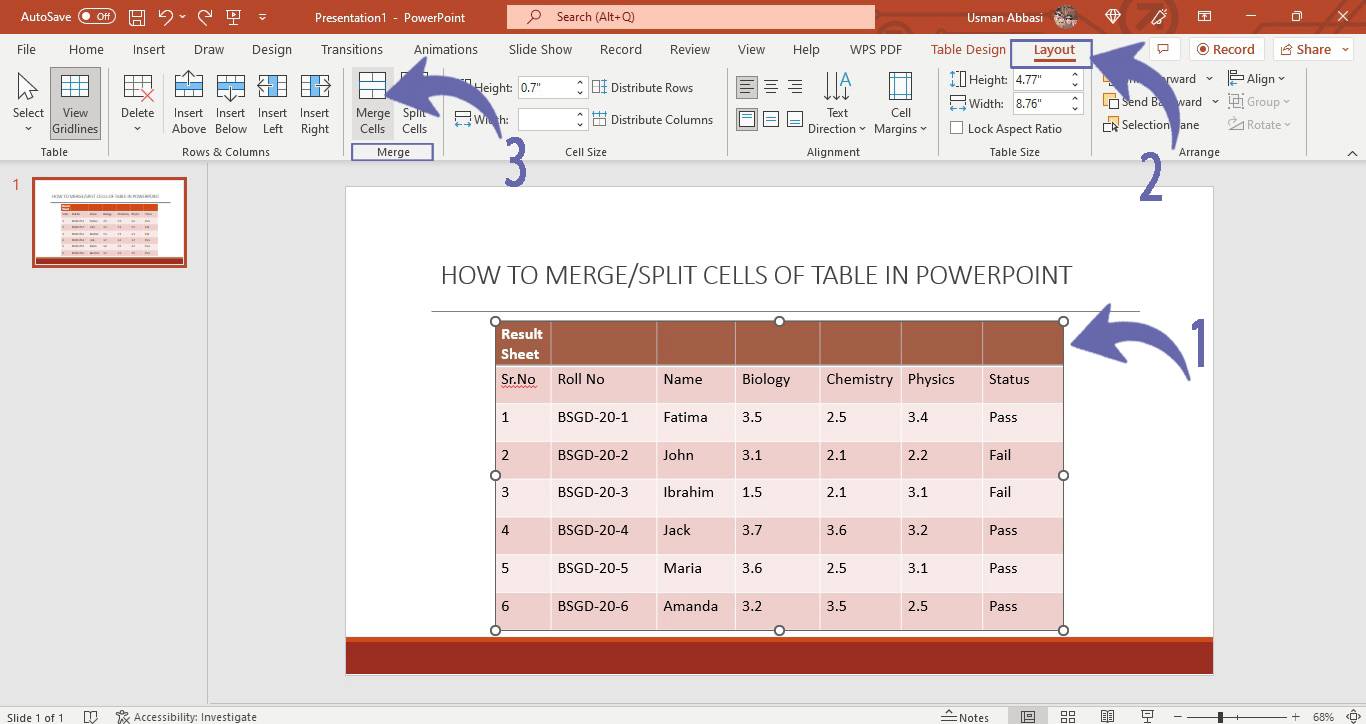
1. Select the cell/s of the table you want to merge or split
2. From the “Layout tab”, in the Merge group, two options will appear i.e.,
“Merge Cells” (select this option to merge two or more cells of a table)
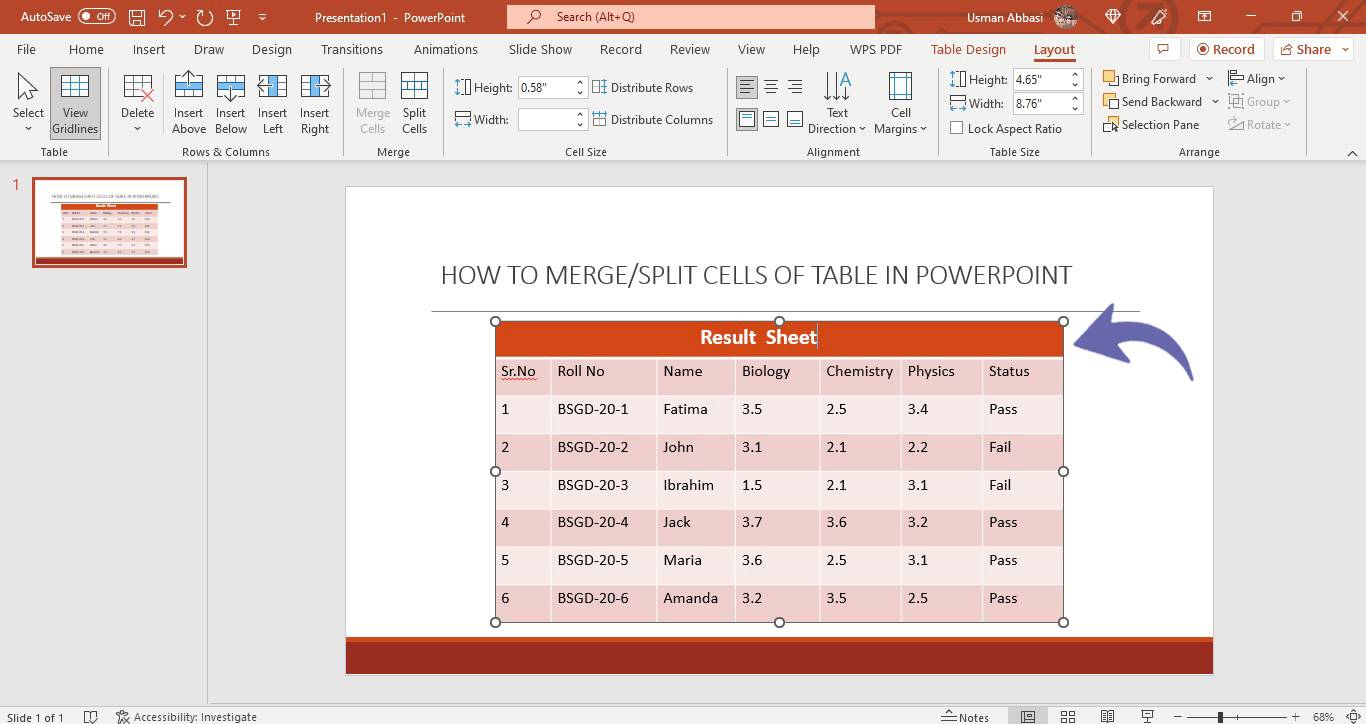
“Split Cells” (select this option to split the selected cell into two or multiple cells)