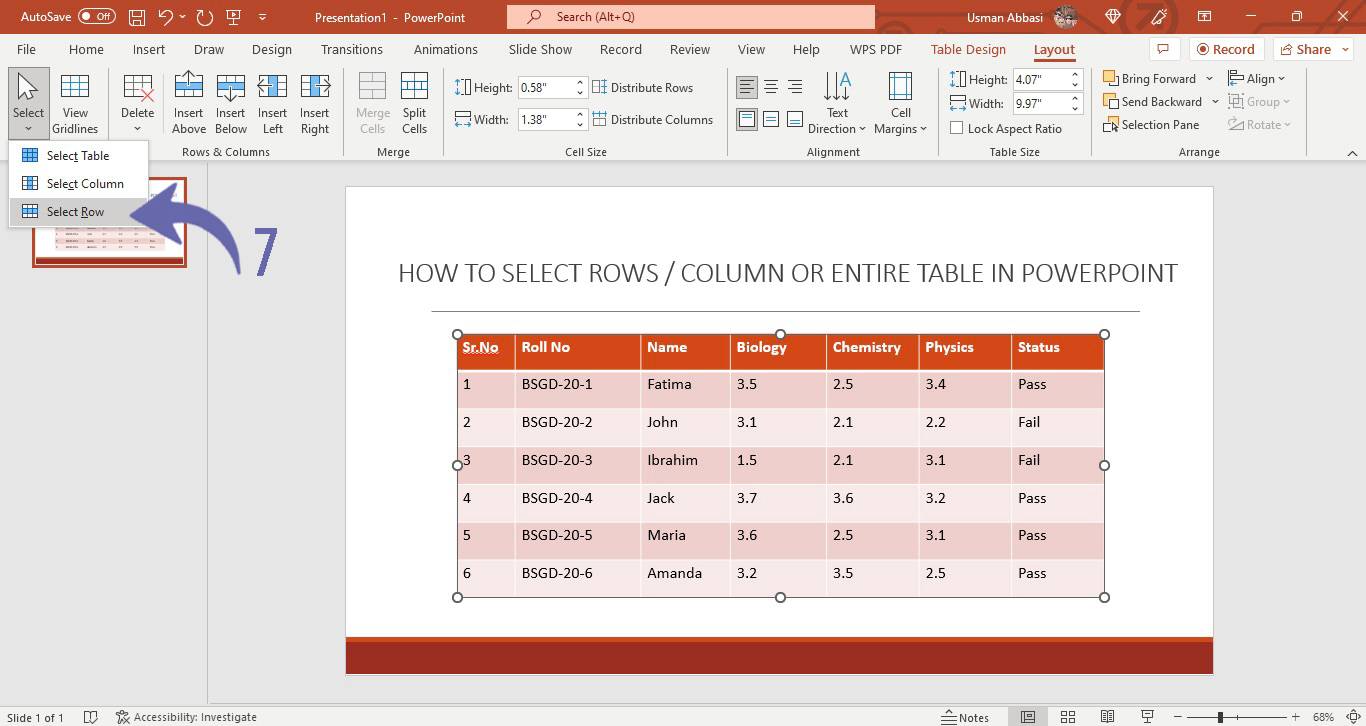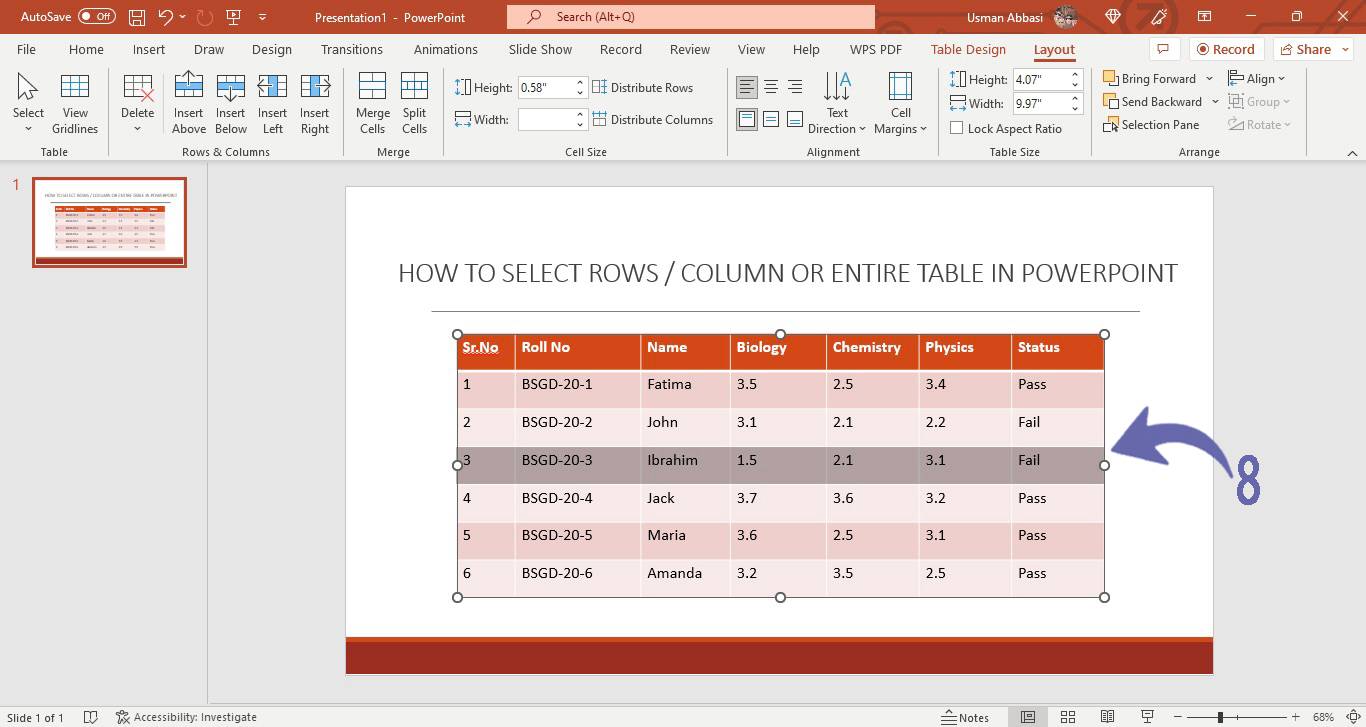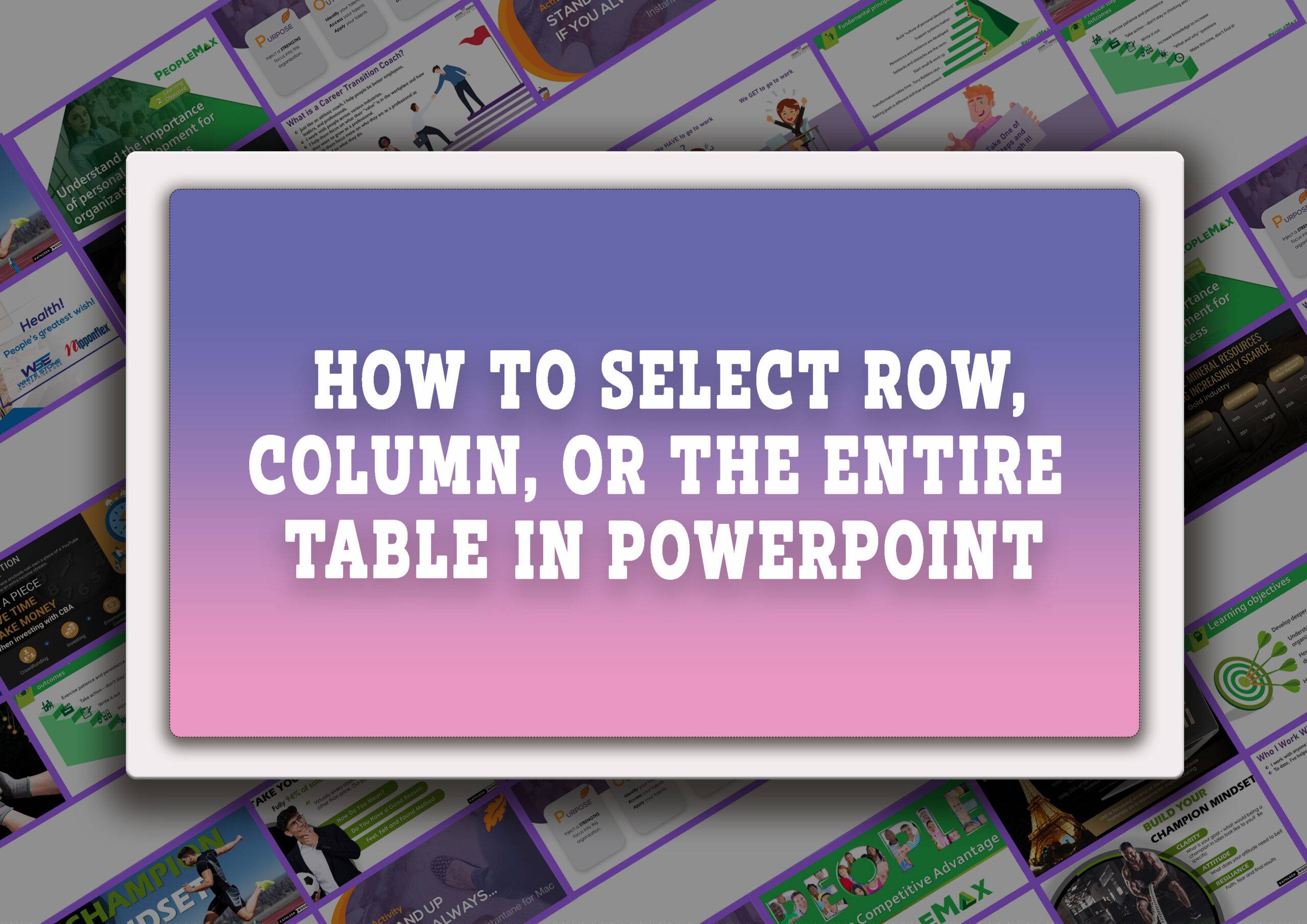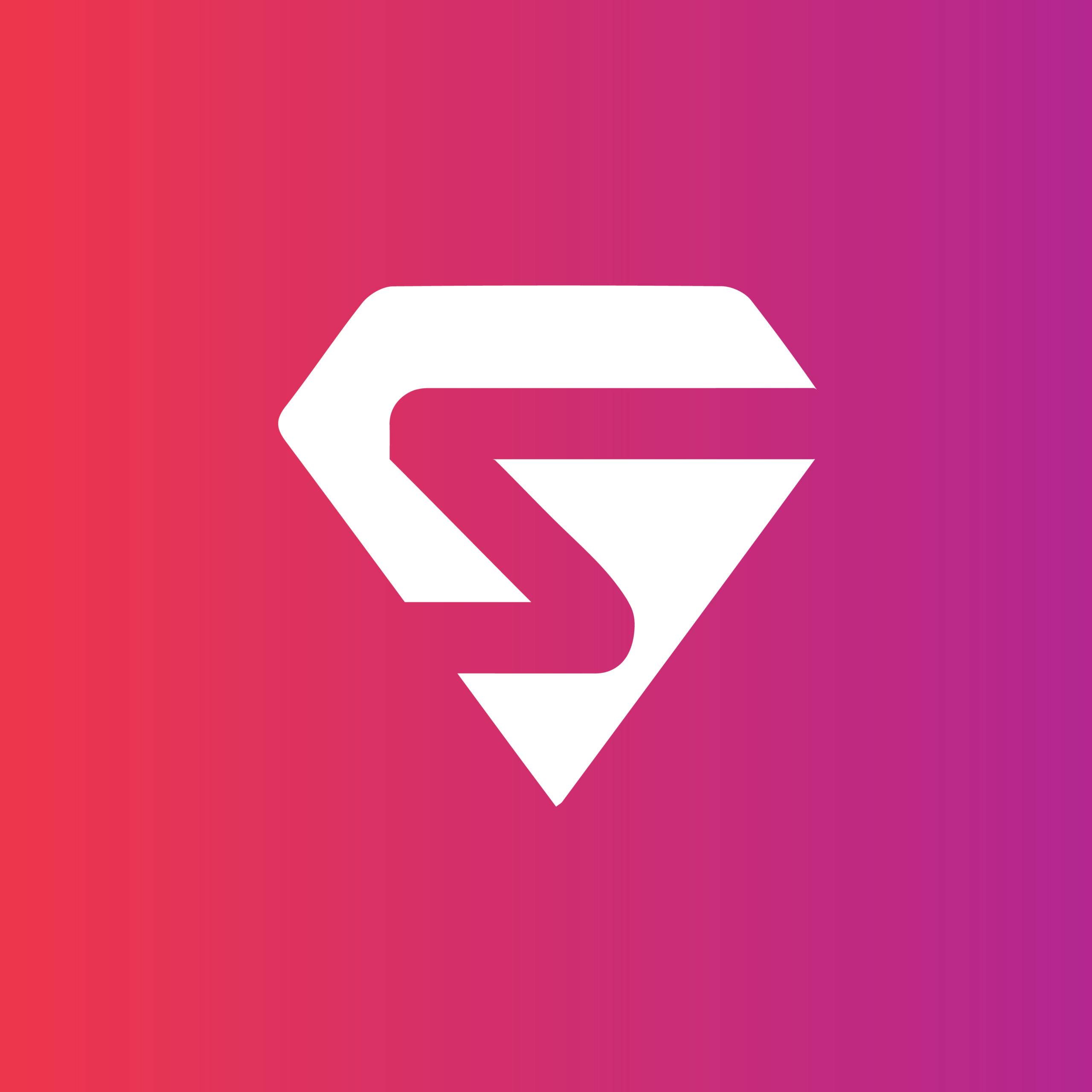How to select a row, column, or the entire table in PowerPoint
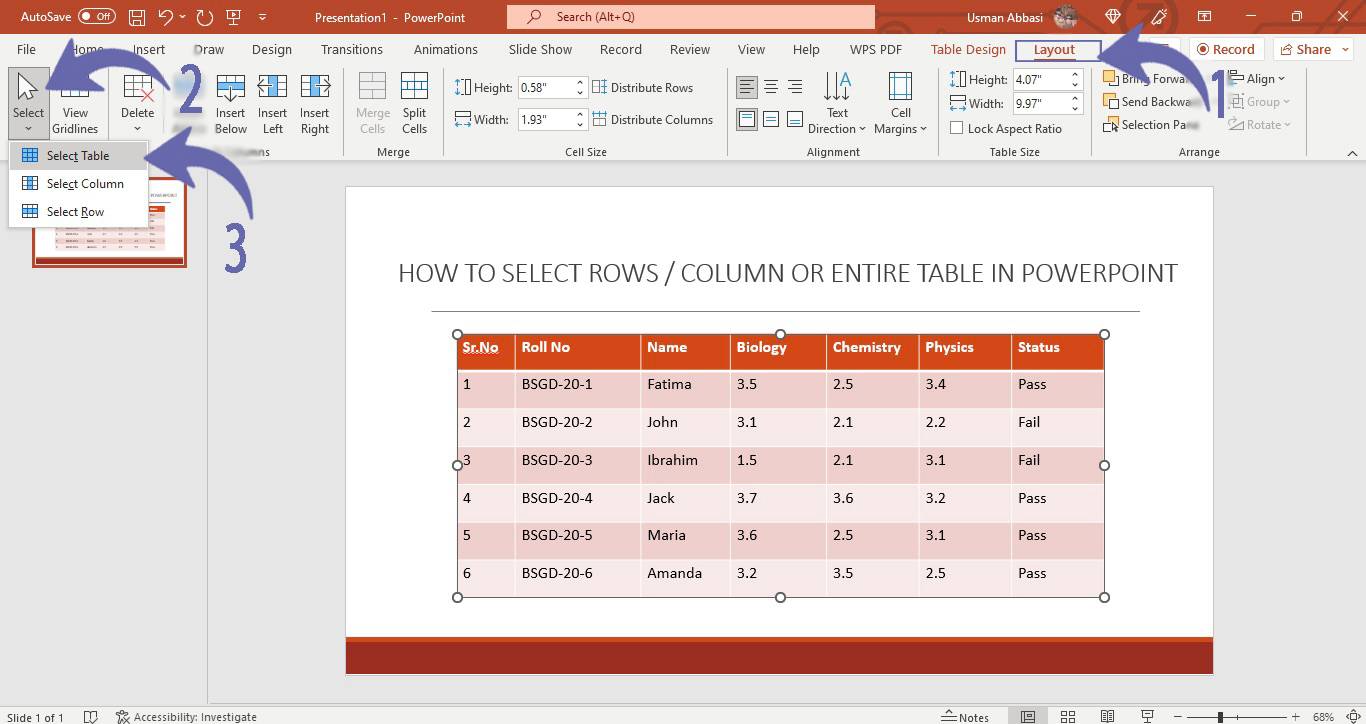
1. From the “Layout” tab, go to the “Table” group, and the “Select” feature will appear
2. Click the “Select” option and a dropdown menu will appear with the following options.,
Select Table (Click anywhere in the table and then click this option to select the entire table)
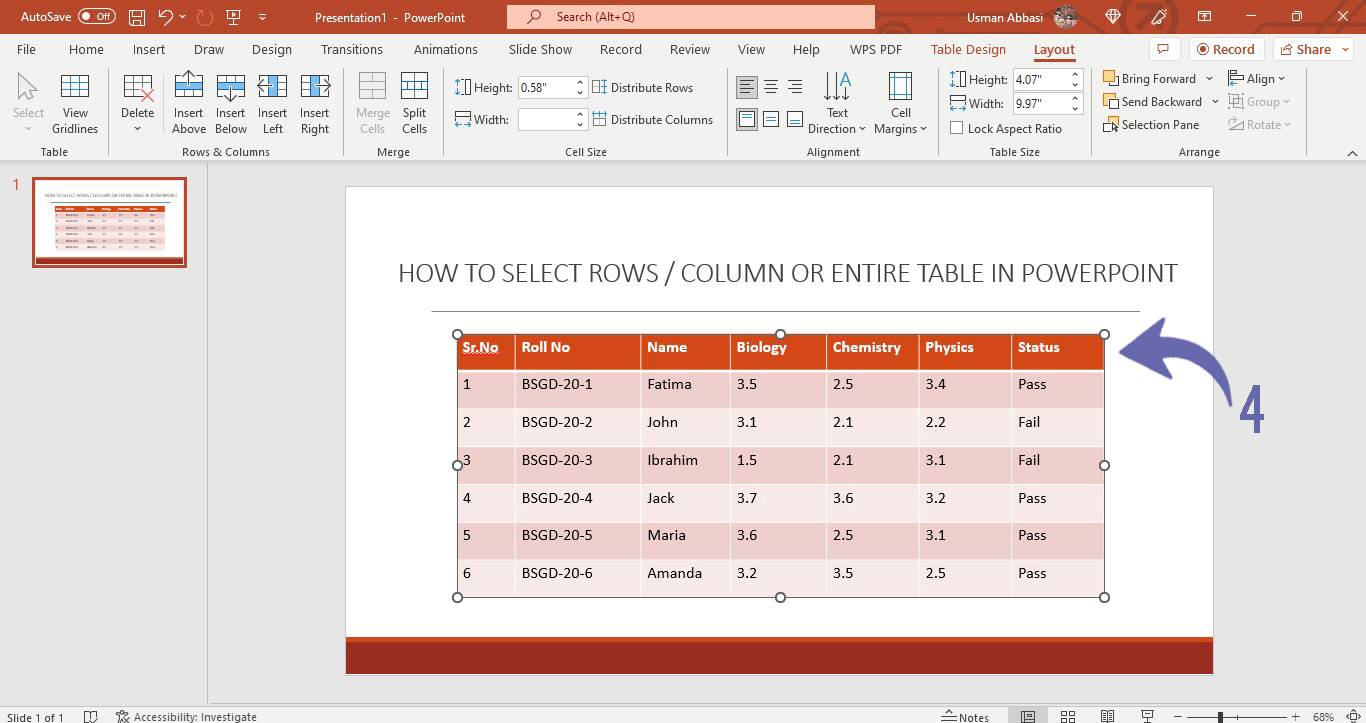
Select Column (Click in any cell of the column that you want to select and then click this option to specify that column)
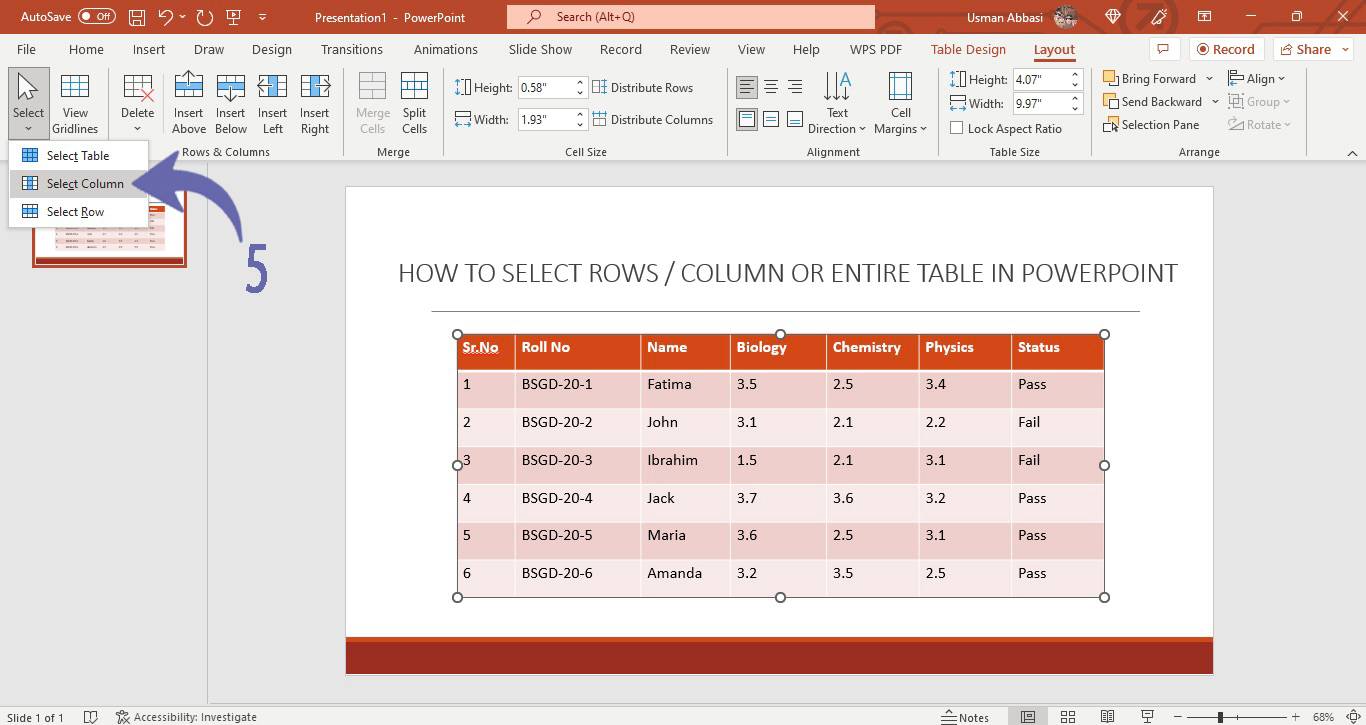
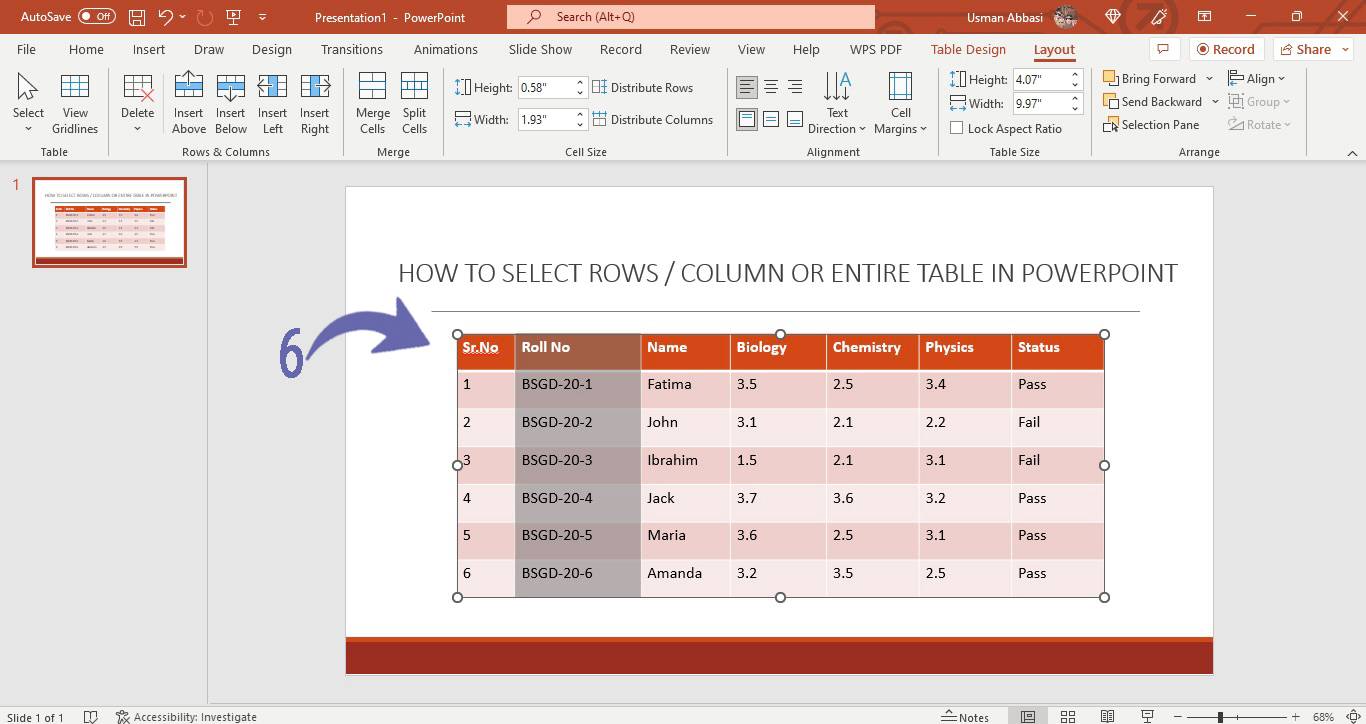
Select Row (Click in any cell of the row that you want to select and then click this option to specify that row)