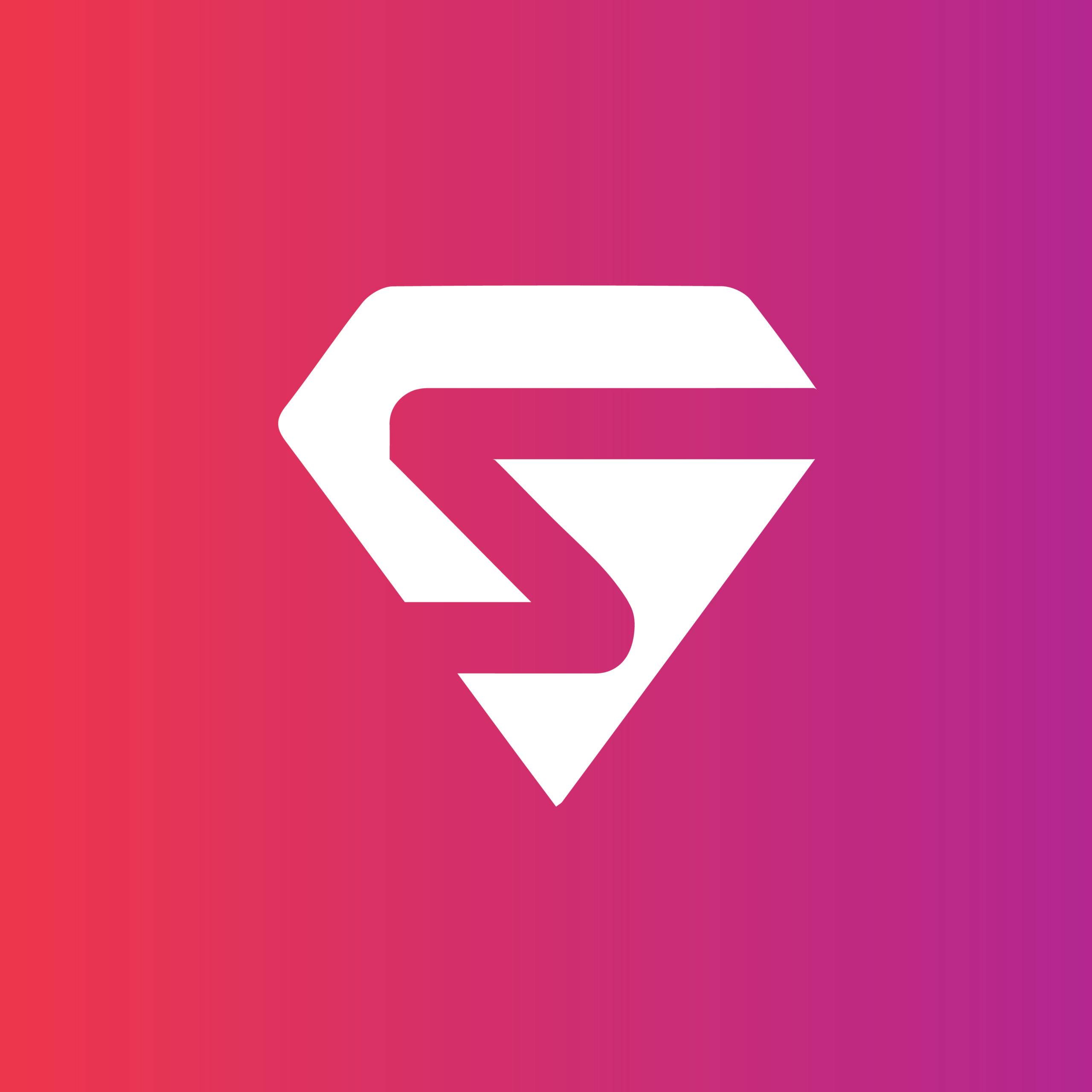While creating presentations in PowerPoint solely depends on your creativity, it should however be kept in mind that what may seem like a stroke of creative brilliance to you might be an unacceptable reality in this bitter world.
That is why certain things should be avoided while designing slides and these points should always ring a bell in your subconscious mind. With that being said, let’s get down straight to these eye-openers.
Font Turnoff
It might seem strange that some fonts are a big turnoff for the audience and are not friendly to the eye. Typically, those that are extremely complex or too simple that we’re accustomed to seeing in our daily life.
While the latter can be acceptable in some instances for example in the case of formal “Office and Classroom” presentations, the former is a big NO for all sorts of presentations.
It has been observed that unique and unorthodox fonts that are pleasing to the human eye and blend well with the overall theme of the presentation have been used by most professional business tycoons like Steve Jobs, Mark Zuckerberg, and many others in their presentations.
Where the content plays a vital role, its presentation is equally important in getting across the complete picture.
Excessive Saturation on a Single Slide
It comes as no mystery that more information means more effort, and more effort means less attention. This is what happens when too much information is presented in a single slide. The apprehension of data becomes harder for the audience, and this leads to them losing their focus and interest in the subject matter.
To avoid this misfortune, slides should be designed in a way that prioritizes key information with the data being equally divided among slides. This will enhance the readability of those slides and now the same information can be perceived more efficiently.
Inappropriate Color contrast
Contrasting colors are a must whenever slides are designed. They have a big impact on the readability and aesthetic outlook of the presentation. With a proper color theme, the slides maintain consistency and are more perceptible to the human eye.
Studies have shown that some colors are difficult to read as a text for most people sitting at a greater distance from the presentation screen. Among these bright yellow, green, blue, and pink are prominent, especially with a white background. Therefore, the color palette selection is a vital step whenever you want to create a PowerPoint presentation.
The proper way to go about this is to first decide the contrasting colors you would like to choose for your presentation. Once the colors are finalized it should be ascertained that their readability is not compromised. For example, a light background must have a darker font and vice versa.
Just make sure to not make your slides too colorful and follow one theme that is consistent with the background and/or your company.
Excessive number of Slides
Have you ever heard of the phrase “Less is more”? This is exactly the case with PowerPoint presentations.
Having too much information and too many slides is a big annoyance for the audience which gets them bored and impatient instantly. This is probably the reason why most good presentations follow the 10/20/30 Principle.
This principle states that your presentation should consist of 10 slides that take no longer than 20 minutes to read with a font size of 30 points. By following this principle, chances are much higher that your audience won’t get zoned out quickly and will be in a better position to retain the information.
Text Only Slides
No one can deny the impact visual information has on the human mind. The same information if presented in a visually appealing way will have greater chances of retention than mere bullet points scribbled all over.
This is why images, videos, stickers, and GIFs are inserted in PowerPoint presentations to enhance the understanding of the audience and engage them at the same time. Visual aids can either make or break a presentation.
Here is a list of visual aids supported by PowerPoint:
- Handouts
- Flipcharts
- Photographs
- Objects
- Stickers
- Video Clips
- GIFs
If the pictures or videos embedded are in good pixels and consistent with the overall presentation, then they will play an important role in the success of a presentation. But if the visual aids are either not clear or inconsistent with the flow, they can easily distract the audience and prove to be threatening to the overall presentation.
Nonetheless, visual aids should never be neglected and depending upon the niche of your presentation, must be included to complement your information.
Inconsistent transitions and animations
Playing with different transitions is a heck lot of fun but choosing the correct transition between slides that do not disturb the consistency and flow of the presentation is very important.
PowerPoint offers many different and cool transitions, but our presentations should not be oversaturated with them.
The transition should be incorporated such that the title or the first slide of the presentation may have a different or unique transition, but all the following slides should have a similar transition. The difference can be created by changing the direction of transition for example up and down or left and right, but the transition style should stay the same.
But then again, it all comes down to the niche of your presentation and the flexibility they provide you in case of using transitions. For instance, a formal presentation must not have too much variety in transitioning between the slides, but an informal presentation, for example, one that is delivered to kids can have as much creativity as you please.
This will create a steady flow in your presentation and not divert the focus of your audience.
Typos and Inaccuracies
This might come as a surprise here, but the fun fact is that sometimes it is the little things that matter—Even in Presentations.
Many presentations have slight typos and incorrect information that the presenter may have overlooked at the time of creating slides.
This leads to the distraction of the audience as they’re more occupied by the mistake made in the slide than what the slide is trying to deliver. As a result, a small mistake turns out to be a blunder and the presentation fails to meet its objectives.
Hence, reviewing the slides yourself and by a friend is important.
Conclusion:
Presentations have evolved over time and as fresh minds have a better perception, it is essential to be always on your toes and reduce the errors that might arise.
By adhering to these points, it is guaranteed that you’ll always create the perfect PowerPoint presentations and successfully meet your objectives.